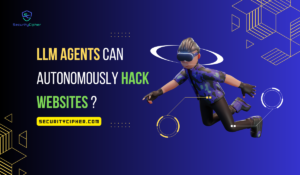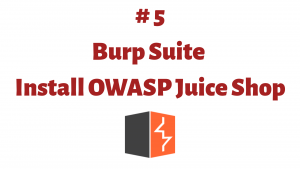This article aims to be a comprehensive guide on installing Nethunter on an Non-Rooted Android Devices. In this article we will cover topics such as , Introduction to Nethunter, how to install nethunder on an android device, and some basic commands you can use while using Nethunter. So Let’s get Started.
Introduction
Kali NetHunter is a free and open-source mobile penetration testing platform for Android devices, based on Kali Linux. Kali NetHunter is available for un-rooted devices (NetHunter Rootless), for rooted devices that have a custom recovery (NetHunter Lite), and for rooted devices with custom recovery for which a NetHunter specific kernel is available (NetHunter). Every three months, Offensive Security updates the official images on their download page. NetHunter images with custom kernels are published for the most popular supported devices, such as Google Nexus, Samsung Galaxy, and OnePlus. Many more models are supported, and images not published by Offensive Security can be generated using NetHunter build scripts. Kali NetHunter is supported by Offensive Security and is run by a network of volunteers.

For this tutorial, I am using Samsung Tab S6 Lite Android Device. You can use any Android device for this tutorial. Before starting there are some prerequisites like :
- Android Device (Non-rooted)
- 8 GB of Storage
- Tools like Termux, Nethunter Store, Nethunter Kex (you will get the Downloading like in the further blog)
Installation Steps
Let’s go further and see how to install Kali Nethunter on Non-rooted devices.
- Install the Termux app from the Play Store (https://play.google.com/store/apps/details?id=com.termux) .
- Install the NetHunter-Store app (https://store.nethunter.com).
- Open NetHunter Store and, install the NetHunter-KeX client, and Hackers keyboard (optional).
- Open the Termux application and Type the below commands one by one.
# termux-setup-storage
# pkg install wget
# wget -O install-nethunter-termux https://offs.ec/2MceZWr
# chmod +x install-nethunter-termux
# ./install-nethunter-termuxNote: It will take time depending on your internet speed. So wait for it to complete the Installation.
Nethunter Usage:
It is straightforward to use Nethunter. So just open Termux application and type one of the following:
| Command | Usage |
| nethunter | start Kali NetHunter command-line interface |
| nethunter kex passwd | configure the KeX password (only needed before 1st use) |
| nethunter kex & | start Kali NetHunter Desktop Experience user sessions |
| nethunter kex stop | stop Kali NetHunter Desktop Experience |
| nethunter kex stop | run in NetHunter environment |
| nethunter -r | start Kali NetHunter CLI as a root |
| nethunter -r kex passwd | configure the KeX password for the root |
| nethunter -r kex & | start Kali NetHunter Desktop Experience as a root |
| nethunter -r kex stop | stop Kali NetHunter Desktop Experience root sessions |
| nethunter -r kex kill | Kill all KeX sessions |
| nethunter -r <command> | run <command> in NetHunter environment as root |
Access Nethunter GUI
To use the Graphical User Interface of Kali Nethunter follow the below steps:
- Open the Termux application and type
nethunter kex passwdand enter the password for the kex server. (This is a one-time step) - Type
nethunter kex &to start the kex server, and note the port number where the kex server is running. - Open the KeX client application, enter the port number and kex password and click on Connect button.
- That’s it. Now the Nethunter will run with the Desktop Experience.
Note:
- Run
sudo apt update && sudo apt full-upgradefirst thing after installation. If you have plenty of storage space available on your device, you can runapt install kali-Linux-defaultas well. - To remove Nethunter from the device just remove the fs file of Nethunter.
Conclusion
So, this guide is about how to install and work on KaliNethunter on an android device. The installation process is very easy and works like a charm. If you need any help on how to work on KaliNethunter, let us know in the comments below.