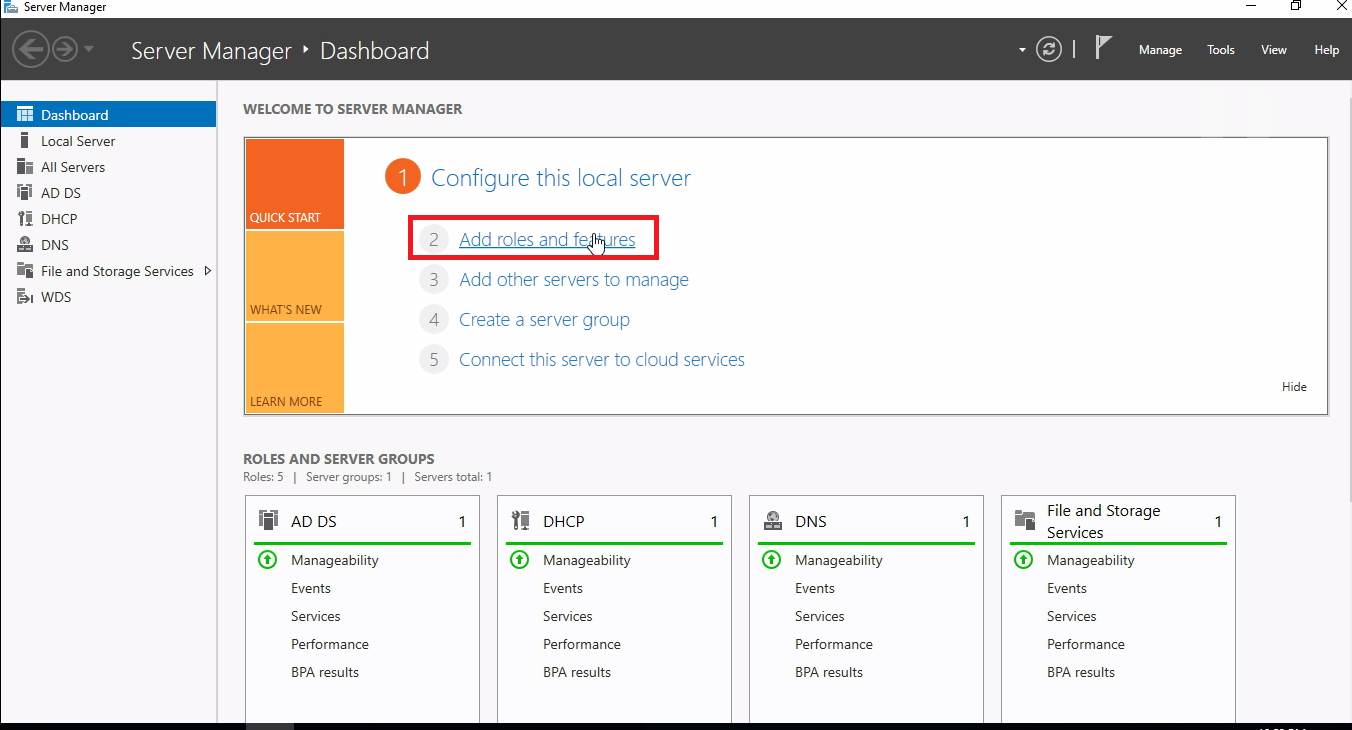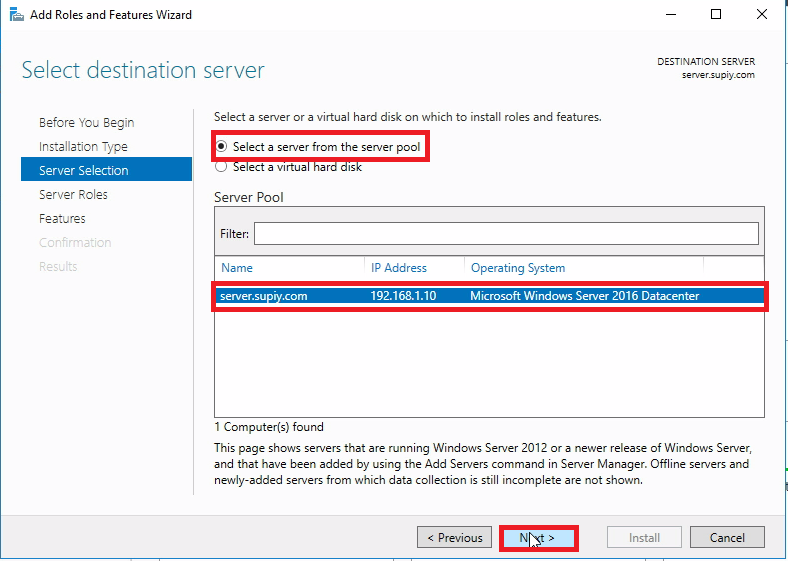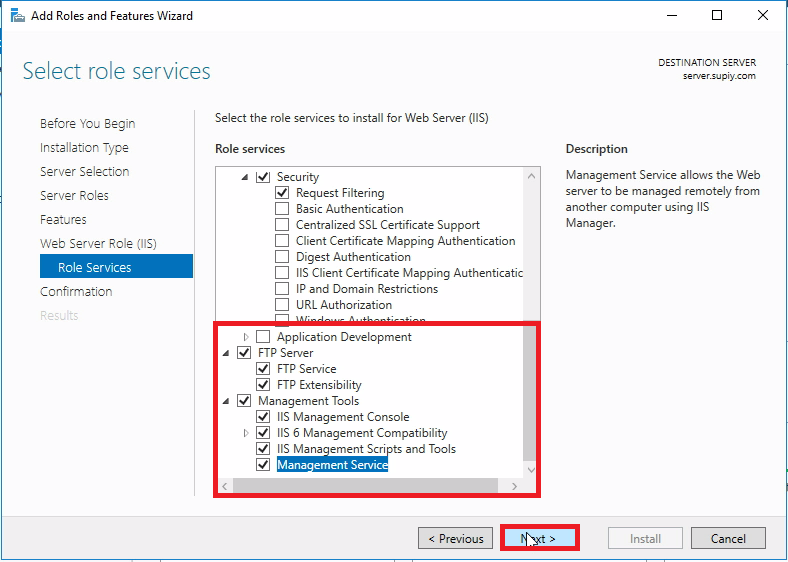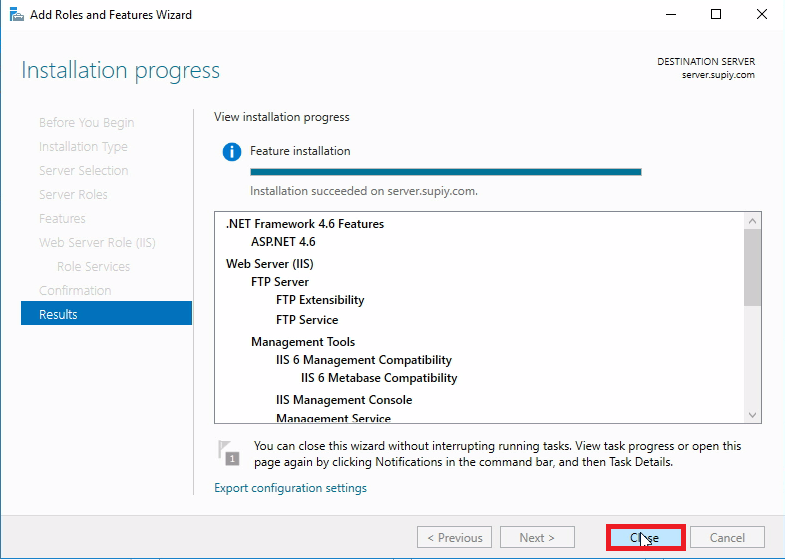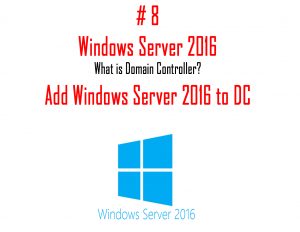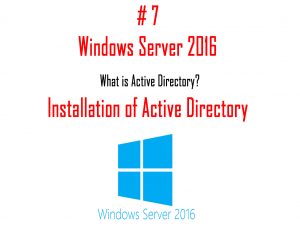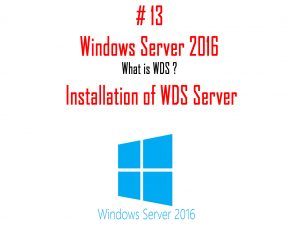This Article is a part of Windows Server 2016 Tutorials series. Within the previous Article, we see How to Join Windows 7/8/10 to Domain Server. Now we’ll move forward and see What is IIS and How to Install IIS Role on Windows Server 2016. So Let’s Get Started.
What is IIS?
IIS stands for Internet Information ServicesThis is one of the most powerful web servers from Microsoft that runs on Windows Systems to host requested Web application.You can Host Web and FTP sites using IIS Server.IIS comes with Microsoft Windows.The work of IIS web server is to accept requests from the remote system and returns the proper response.IIS Server has it’s own process engine to handle the requests from the client systems.
Versions of IIS Server
.IIS 1.0 was initially released for Windows NT 3.51.IIS 2.0 comes with Windows NT 4.0.
IIS 3.0 – Windows NT 4.0 (Service pack 2)
IIS 4.0 – Windows NT 4.0.
IIS 5.0 – Windows 2000.
IIS 5.1 – Windows XP Professional.
IIS 6.0 – Windows Server 2003 and Windows XP Professional x64 Edition.
IIS 7.0 – Windows Server 2008
IIS 7.5 – Windows 7 and Windows Server 2008 R2.
IIS 8.0 – Windows Server 2012 and Windows 8.
IIS 8.5 – Windows Server 2012 R2 and Windows 10.
IIS 10 – Windows Server 2016 and Windows 10-Includes support for HTTP/2
Install IIS Role on Windows Server 2016
Step 1. Open your Server Machine and open Server Manager console and Click on Add Roles and Features.
Step 2. Now in this Window, Select the Role-based or feature-based installation option and click on Next.
Step 3. Now we have to Select the Server, just Select the Server from the Server pool. and click on Next.
Step 4. From the list of Server Roles, Check the Web Server (IIS) role > Click on Add Features on the popup window and simply Click on Next.
Step 5. Click on Next.
Step 6. In the Next window, it will show you the Description of the Role which you are installing. Click on Next.
Step 7. On the Role Services window, Select the options you want to Install.(Select FTP Server for Install FTP).Click on Next.
Step 8. Now you will see a window which confirms the Installation Selections. Click on Install.
Step 9. Wait for the installation bar to complete, after that the Installation of IIS role is completed on your Server. Click on Close.
We will check if IIS is Successfully installed or not.Go to Internet Explorer and type http://localhost and if you see a page like you see in the screenshot. It means that IIS is successfully installed on your machine.
Congratulations! finally, we know what is IIS and how to Install IIS Role on Windows Server 2016. In next Part, we will see How to Host a Website on IIS Server on Windows Server 2016.
Download “Tutorials for Windows server” Android application Now.
So above Steps is all about IIS. Using these Steps you can Install IIS role on Windows Server 2016 and After that, you can publish a web or an FTP site on your Network. Hope you all like this post, share it with others too and Leave a comment below if you need any suggestion at any steps.