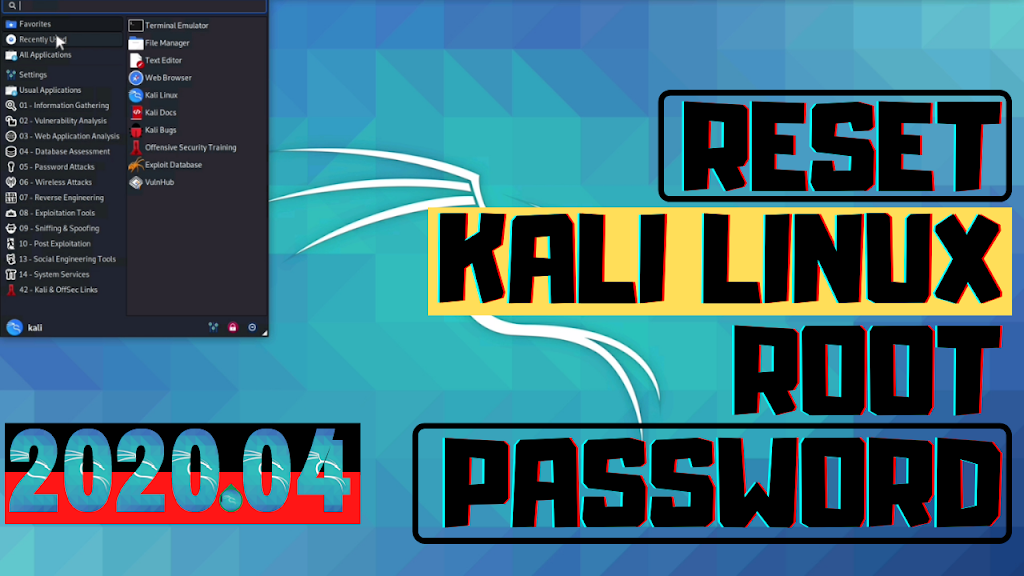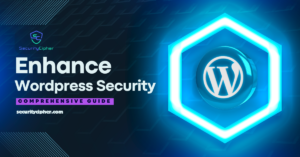If you can’t log in to the root user account any longer, you can reset the kali Linux password. If you haven’t logged in for a while and have since forgotten your kali Linux password, this article will help you. This article aims to be a comprehensive guide for resetting the Kali Linux password. In this article, we will cover the simple steps to rest the kali Linux password. So Let’s Get Started.
Introduction
Kali Linux is a Debian-based Linux distribution that is aimed at Security Auditing and Advanced Penetration Testing. Kali Linux contains several hundred tools that are geared toward various information security tasks, such as Penetration Testing, Security research, Computer Forensics, and Reverse Engineering. Offensive Security, a leading provider of information security training, created, funded, and maintains Kali Linux. Kali Linux was released on the 13th of March 2013 a complete, top-to-bottom rebuild of BackTrack Linux that strictly followed Debian development guidelines.
Steps to Reset the Root Password
Do you generally forget your root password if you use Kali Linux? Generally, it will show a message that the password is incorrect and ask you to try again if you enter the wrong one. You should simply reset Kali Linux at this time.
Follow the below steps to reset your Kali Linux password
Step 1. Power on/Restart your Kali Linux Machine Operating System.
Step 2. When you saw the below boot screen, press the ↑ key to stop the “Booting in 5 seconds” counter.
Step 3. Select the first option “Kali GNU/Linux” which is highlighted as shown below.
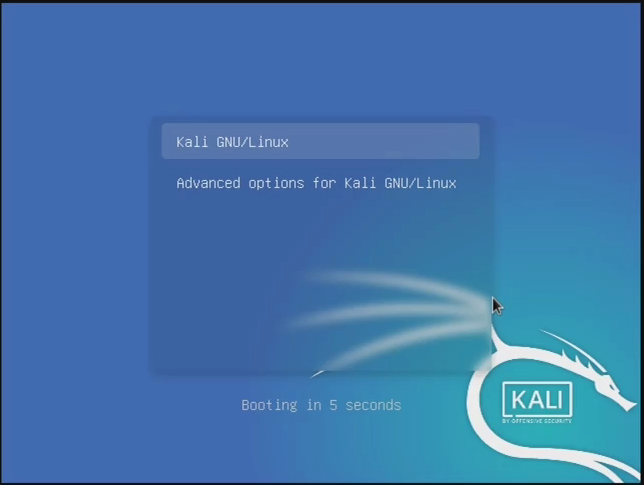
Step 4. Now Press the “e” key to edit that boot menu entry.
Step 5. Find the line which starts with “Linux” as shown in the below screenshot.

Step 6. Use arrow keys to navigate to the “to” entry and change “ro” to “rw”, and append “init=/bin/bash” at the end of the line.
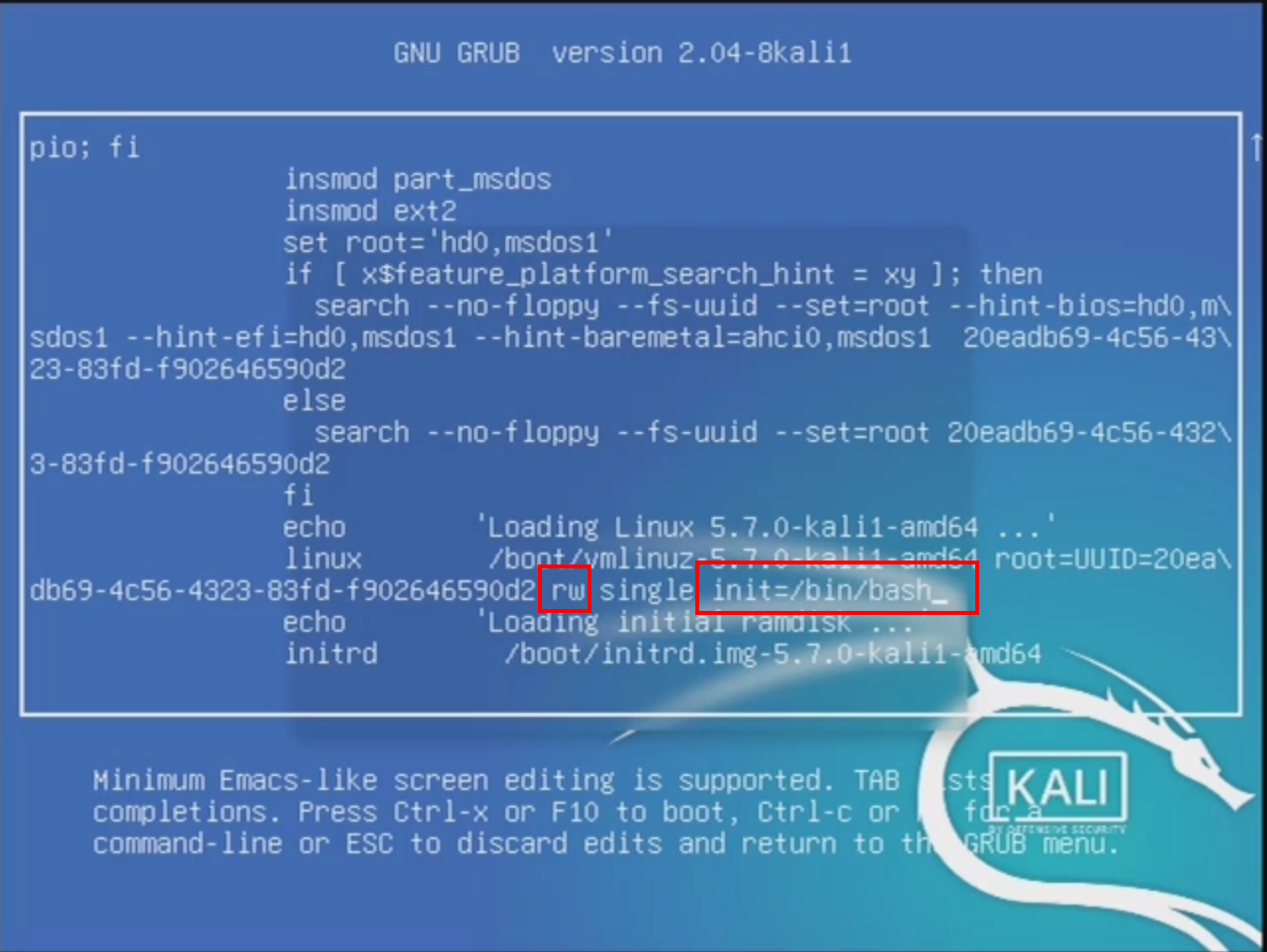
Step 7. Now press “Ctrl+x” or “F10” key to boot with the modified entry line. After rebooting you will see something like this.

root@(none) :/# passwd rootStep 9. Enter the new password then retype the new password as shown below.
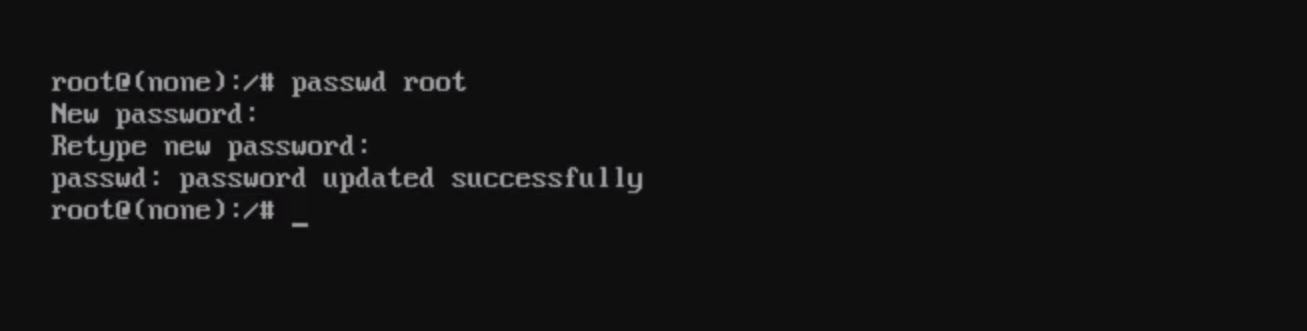
root@(none) :/# init 6Now you can log in to the system with the newly updated password.
Conclusion
So, this guide is about how to reset the root user account password in kali Linux. You can always use the above steps to log back into kali Linux. You should always know that the default password of the root user account in kali Linux is toor. If you need any help on how to work on KaliNethunter, let us know in the comments below.