This article aims to be a comprehensive guide to resolving the Xampp and VMware Post 443 errors. In this article, I will show you a simple method for how you can resolve the XAMPP error and run your website on your local system without any issues. So Let’s Get Started.
Introduction
Xampp is a free and open-source web server solution package developed by Apache Friends and its Initial Release was in May 2002.XAMPP stands for (X) Cross-Platform, (A) Apache,(M) MariaDB,(P)PHP, and (P)Perl. It is a simple and Lightweight Package used by developers to create a local web server for testing purposes. Everything needed to set up a web server Apache, MariaDB, and PHP is included in this XAMPP package.XAMPP is cross-platform, it means it works on Windows, Linux, and Mac. A collection of numerous software including Apache, MySql, PHP, Perl, phpMyAdmin, etc. is known as XAMPP. In order to operate all of these additional services from a single XAMPP package, that is why we need XAMPP.
A popular web server program is called Apache. Apache Software Foundation is in charge of its development and maintenance. For ease of access, Apache is considered an open-source program. The maximum of Web Servers in the world is run on Apache. It is fast, reliable, secure, and easy to use.XAMPP and VMware both are run on Port 443 as both the applications use the same port and that’s why we see this error to reconfigure apache. We can adjust the port of VMware or XAMPP to solve this problem. and changing the VMware port is the best method to fix this issue. So we will change the port of VMware so that we can run XAMPP without any error. These are the few steps by which we can change the Port of VMware.So don’t miss any steps and Let’s Start.
Steps to Resolve the XAMPP and VMware Port 443 issue
Step 1. First Open VMware Workstation. Go to Edit > Preferences. This will show the Preferences Settings Window.
Step 2. Click the “Shared VMs” Tab in the Preferences Window at this point. The VMware Workstation Server Details are displayed as in the example below.
Step 3. Now Change Settings by clicking it. When the Administrator Permission Window appears, select Yes.
Step 4. Click “Disable Sharing” right away, and then switch the port from 443 to 4430. Select “Enable Sharing ” by clicking. and select OK.
Now we have changed the VMware Port, Now we will not get a 443 XAMPP error. Now open XAMPP and Start Apache and now you can see that we will not get any error regarding VMware or Apache port.
Conclusion
So, this guide is about how to fix the VMware Port 443 and XAMPP errors. YOu may run XAMPP and start the Apache service without any errors by following the above steps. You can always use the above steps to resolve the XAMPP issue. If you need any help, let us know in the comments below.

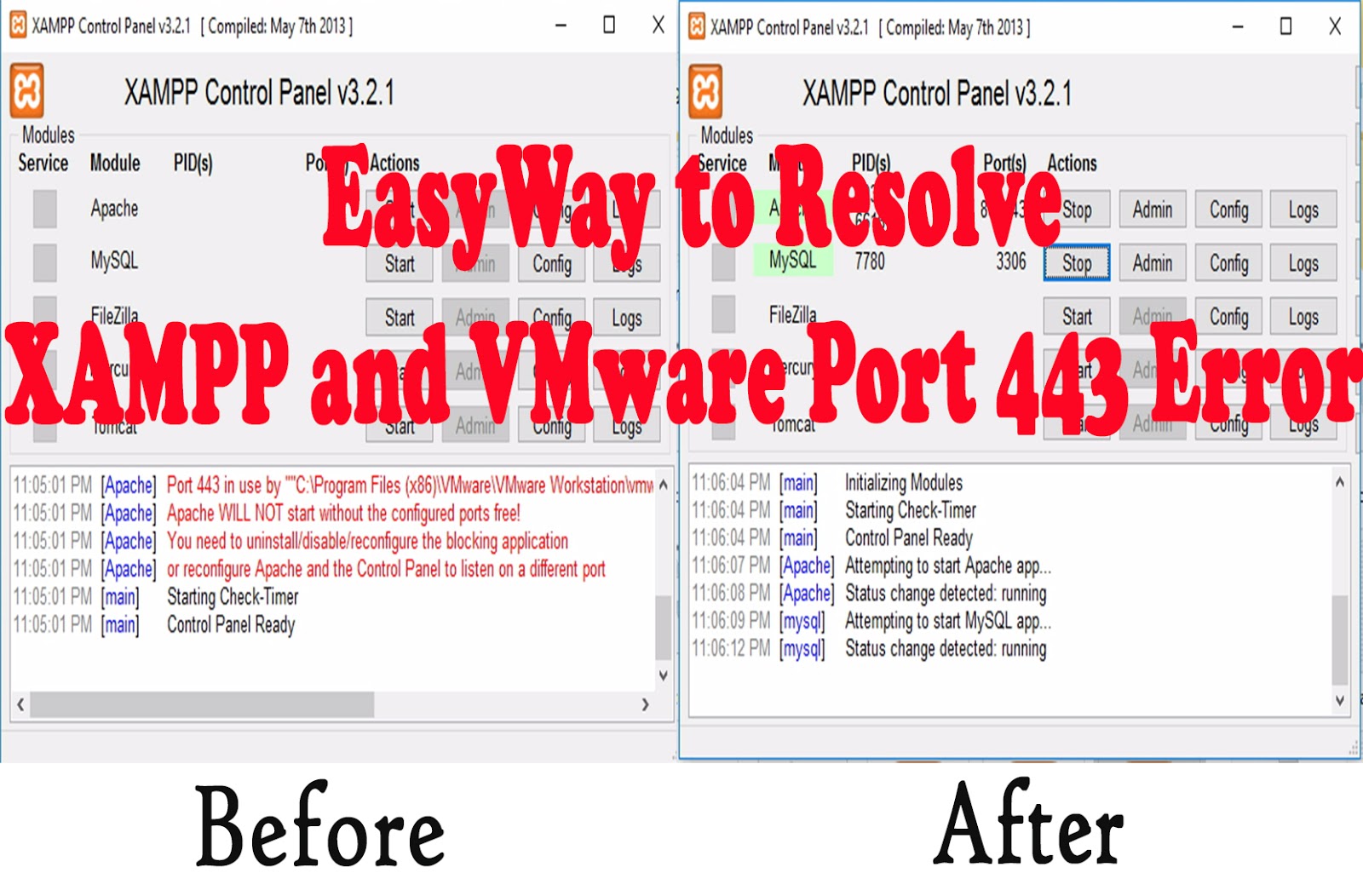
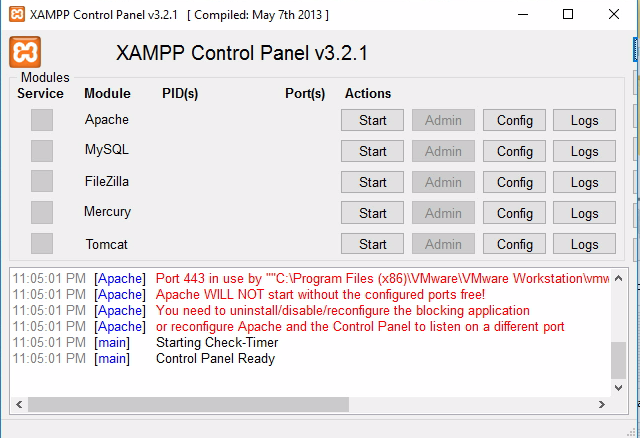
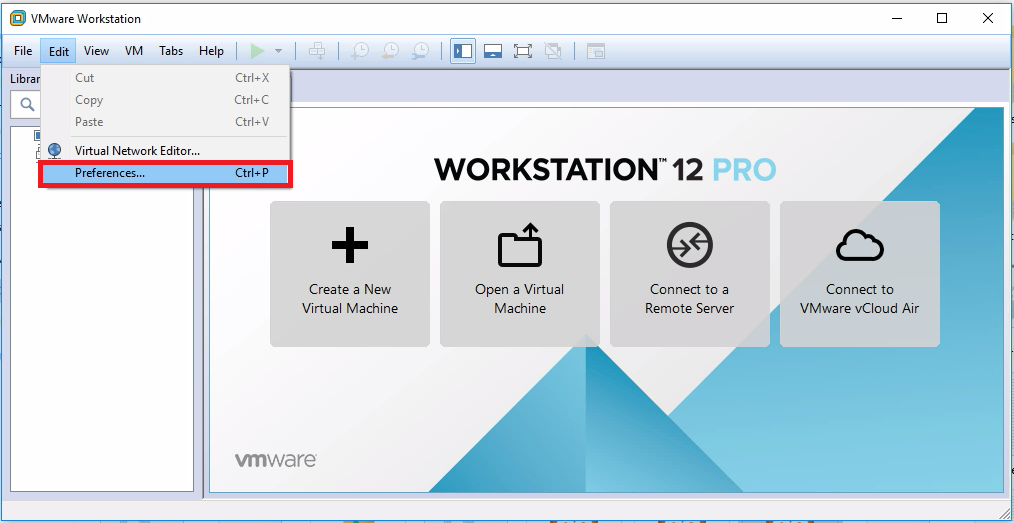
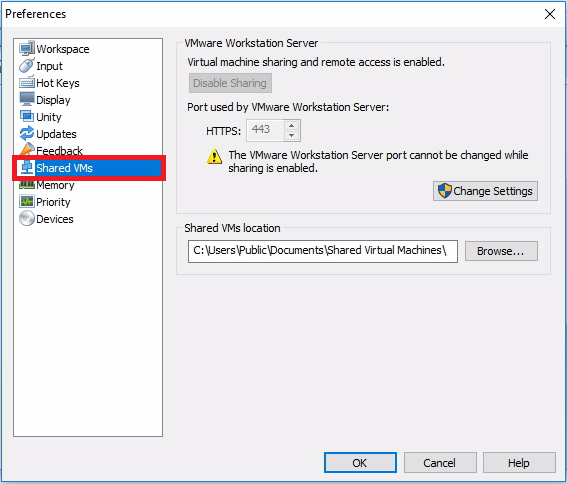


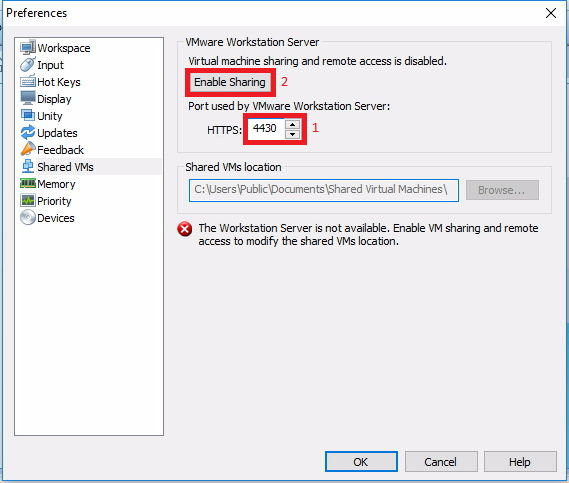

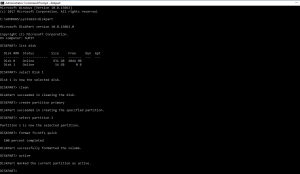
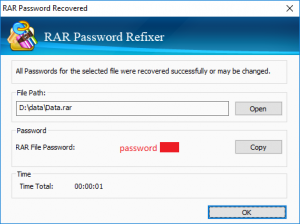

Thanks – very helpful!
You have shared a nice article here about the Xampp. Your article is very informative and nicely described. I am thankful to you for sharing this article here. how to change port number in xampp server