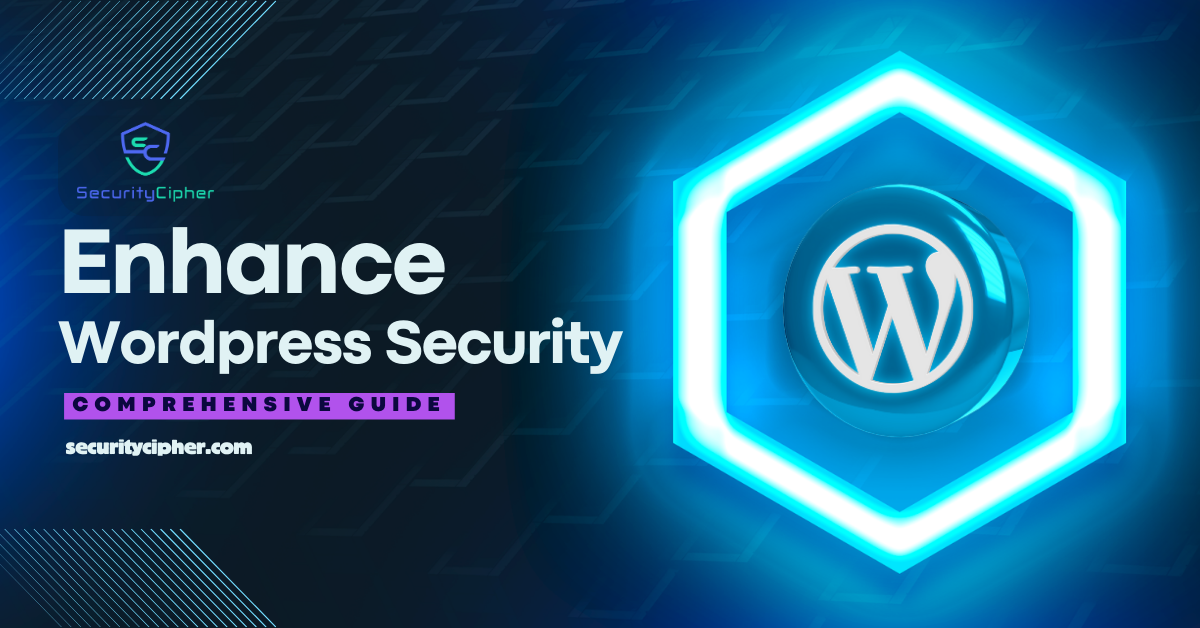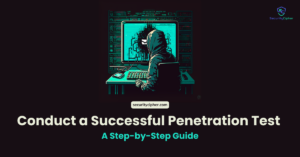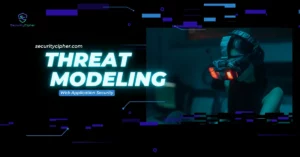In this guide, we’ll unravel the crucial aspects of WordPress security, from user access management and update strategies to SSL implementation and malware prevention. As the digital landscape evolves, ensuring the safety of your WordPress site is paramount. By delving into these practices, you’ll empower yourself to protect your website against an ever-changing array of online threats. Get ready to enhance your understanding and fortify your WordPress website’s defenses. Dive into the world of safeguarding your WordPress website with our comprehensive guide on security measures. From user access strategies to SSL encryption, we’ll equip you to navigate potential vulnerabilities effectively. As digital threats continue to evolve, this guide provides the tools you need to ensure your WordPress site remains resilient. Join us in exploring the essential practices that will fortify your online presence and enhance your website’s security posture.
If you haven’t already, make sure to check out our article on Mastering WordPress Penetration Testing: A Step-by-Step Guide for essential insights on Penetration testing before continuing further.
WordPress
WordPress, a dynamic and versatile content management system (CMS), empowers individuals and businesses worldwide to create and manage websites effortlessly. Built on PHP and MySQL technologies, WordPress offers a user-friendly interface that requires minimal technical knowledge. It provides a diverse range of customizable themes and plugins, enabling users to tailor their websites to specific needs without delving into complex coding. From bloggers and small businesses to renowned corporations like The New York Times and CNN, WordPress caters to a broad spectrum of users seeking visually appealing and functional websites. Its extensive community support, regular updates, and user-friendly features solidify WordPress as a premier choice for establishing a compelling online presence across industries and scales.
1. Introduction to WordPress Security
WordPress has become the go-to platform for building websites, from personal blogs to business portals. Its user-friendly interface and extensive customization options make it incredibly popular, but with great power comes great responsibility. As more websites are powered by WordPress, the need for robust security measures has never been more critical.
1.1 Why WordPress Security is Crucial
The sheer prevalence of WordPress websites on the internet has made them attractive targets for cybercriminals. Hackers and malicious actors are constantly on the lookout for vulnerabilities they can exploit. If your WordPress site falls victim to a security breach, the consequences can be dire:
- Data Breaches: A breach could expose sensitive user information, such as email addresses, passwords, and personal details. This not only harms your users but also damages your reputation.
- Malware Infections: Malicious software, or malware, can infect your website and spread to visitors. This can lead to Google blacklisting your site or browsers warning users against visiting it.
- SEO Damage: Hackers might inject spammy links or content into your site, hurting your search engine rankings and online visibility.
- Downtime: An attack could cause your website to crash or become inaccessible. This disrupts user experience and potentially leads to revenue loss.
- Financial Loss: Repairing a hacked website can be costly. Additionally, you might lose customers and revenue due to the negative impact on user trust.
1.2 Common Security Threats
Understanding the potential threats that your WordPress site faces is the first step toward effective security. Here are some of the most common security threats:
- Brute Force Attacks: Hackers use automated tools to repeatedly guess usernames and passwords until they gain access to your site. Weak credentials make this type of attack much easier.
- Malware: Malware can be injected into your website’s files or database, leading to various negative outcomes, including data theft, redirects, and defacement.
- Cross-Site Scripting (XSS): This vulnerability occurs when attackers inject malicious scripts into your site, which then get executed in users’ browsers. This can lead to stealing user data or hijacking sessions.
- SQL Injection: Attackers exploit poorly sanitized inputs to manipulate your site’s database, potentially gaining unauthorized access or causing data loss.
- Phishing Attacks: Hackers might create fake login pages or emails that resemble legitimate ones, tricking users into revealing sensitive information.
- Outdated Software: Failing to update your WordPress core, themes, and plugins leaves your site vulnerable to known security flaws.
- File Disclosure: Improper server configurations or insecure file permissions can expose sensitive files, like configuration files, to attackers.
By acknowledging these threats and understanding their potential impact, you’re better equipped to take the necessary steps to safeguard your WordPress website. In the upcoming sections of this guide, we’ll delve into practical strategies and actionable steps to fortify your site’s security and protect it from these risks. Stay tuned for insights into securing user access, maintaining updates, choosing secure themes and plugins, implementing SSL encryption, defending against malware, and much more. Your website’s security journey starts here.
2. Securing User Access
In the realm of WordPress security, one of the fundamental areas to focus on is user access. As the backbone of your website’s functionality, user access needs to be fortified to prevent unauthorized intrusions. In this segment, we will delve into three crucial aspects: establishing strong password policies, implementing two-factor authentication (2FA), and strategically managing user roles and permissions.
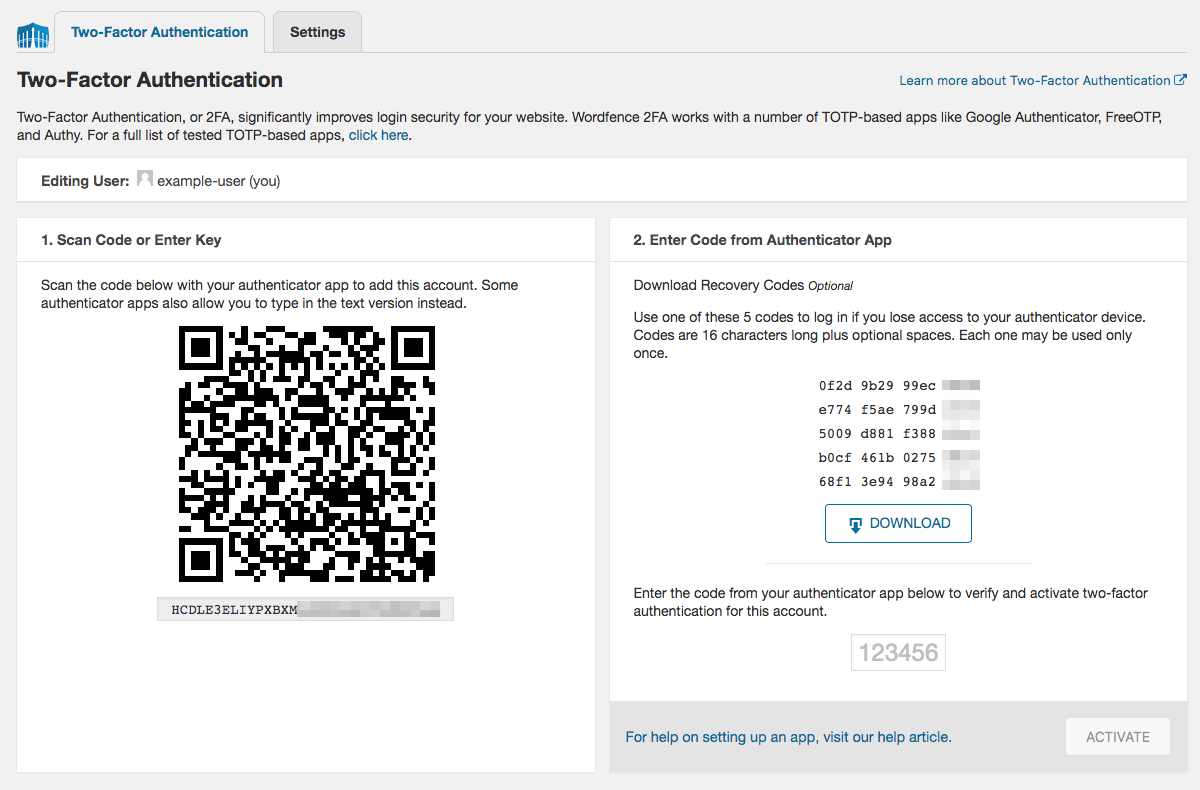
2.1 Strong Password Policies
Crafting a resilient defense against unauthorized access begins with enforcing strong password policies. Weak passwords are akin to leaving your website’s front door unlocked. To prevent this vulnerability, implement these best practices:
- Length and Complexity: Advocate for passwords that are at least 12 characters long and encompass a mix of upper and lower-case letters, numbers, and special symbols.
- Regular Updates: Encourage users to change their passwords periodically, ideally every 60 to 90 days, to thwart any potential data breaches.
- Avoid Common Words: Discourage the use of easily guessable information such as birthdates, names, or common words.
- Password Managers: Recommend the use of password managers to generate and store complex passwords securely.
2.2 Two-Factor Authentication (2FA)
Two-factor authentication acts as a potent second layer of defense, even if a malicious actor manages to bypass the primary password. This method requires users to provide a second form of verification, significantly elevating the security level. Here’s how to set up 2FA:
- Plugins and Integration: Utilize reputable WordPress plugins that facilitate 2FA, ensuring seamless integration into your existing authentication process.
- Authentication Methods: Offer multiple authentication methods such as text messages, email codes, authenticator apps, or hardware tokens to cater to user preferences.
- Admin Access: Mandate 2FA for all administrative accounts to shield critical areas of your website.
2.3 User Roles and Permissions
Implementing a structured hierarchy of user roles and permissions is paramount to controlling who can access and modify various sections of your WordPress site. This practice not only enhances security but also streamlines the collaborative process. Here’s how to go about it:
- Roles Spectrum: WordPress offers a range of predefined user roles, from administrators with the highest privileges to subscribers with minimal access. Assign roles based on responsibilities.
- Least Privilege Principle: Adhere to the principle of least privilege, allotting users only the necessary permissions to fulfill their tasks.
- Custom Roles: For specific scenarios, consider creating custom roles using plugins. This enables a precise balance of permissions.
- Regular Audits: Periodically review and adjust user roles and permissions as your website’s dynamics evolve.
Safeguarding user access is a cornerstone of WordPress security. By instilling strong password practices, integrating two-factor authentication, and orchestrating meticulous user role management, you erect robust barricades against potential security breaches. Prioritizing these measures not only shields your website but also instills trust among your users, creating an environment where their data is safeguarded and interactions are secure.
3. Keeping Core Files and Plugins Up to Date
One of the cornerstones of maintaining a secure WordPress website is consistently updating your core files and plugins. This practice not only ensures that your site operates smoothly but also guards against potential vulnerabilities that could be exploited by malicious actors. In this section we’ll delve into the critical aspects of keeping your WordPress installation up to date, including understanding the significance of updates, enabling automatic updates, and the importance of regular monitoring and maintenance.
3.1 Importance of Updates
- Staying current with updates is akin to locking your front door at night – it’s a fundamental security measure. Updates typically include patches to fix known security vulnerabilities, as well as improvements to enhance performance and compatibility. Neglecting updates can leave your website susceptible to cyberattacks, data breaches, and functional errors. Regularly updating your core WordPress files, themes, and plugins ensures that your website is equipped with the latest security features. As hackers continuously evolve their tactics, software developers respond by releasing updates to counter these threats. By keeping your website updated, you build a robust defense mechanism against potential breaches.
3.2 Enabling Automatic Updates
- While manually updating your website components is effective, enabling automatic updates provides an additional layer of convenience and security. With automatic updates enabled, your WordPress site can receive critical security patches and minor version updates without your intervention. This helps you stay protected even when you’re occupied with other tasks.
- To enable automatic updates for your WordPress site, navigate to the “Dashboard”, click on “Updates,” and check the box that says “Enable automatic updates.” However, while automatic updates are beneficial, exercise caution when enabling them for major version updates, as these can sometimes lead to compatibility issues with your existing themes and plugins.
3.3 Regular Monitoring and Maintenance
- Constant vigilance is essential in the realm of WordPress security. Regularly monitoring your website for updates and potential vulnerabilities is a proactive approach to safeguarding your online presence. Set a schedule for checking your WordPress dashboard for available updates, and promptly install them.
- Additionally, perform routine checks on your plugins and themes. Remove any outdated or unused plugins, as these can become entry points for hackers. Themes and plugins developed by reputable sources often receive regular updates, ensuring their compatibility with the latest WordPress version and optimal security.
- Incorporate a comprehensive backup strategy into your maintenance routine. Regularly back up your website’s files and databases to an external location, so you can restore your site quickly if any issues arise during updates.
Keeping your WordPress website’s core files and plugins up to date is a non-negotiable aspect of maintaining a secure online presence. By understanding the significance of updates, enabling automatic updates wisely, and engaging in consistent monitoring and maintenance, you’re taking crucial steps to protect your website from potential threats. A well-maintained website not only offers a safer experience for your users but also contributes to your site’s overall SEO ranking and credibility in the digital landscape.
4. Choosing and Using Secure Themes and Plugins
When it comes to enhancing the functionality and design of your WordPress website, themes and plugins play a pivotal role. However, while they can significantly elevate your site’s capabilities, they can also introduce vulnerabilities if not chosen and used wisely. In this section, we will explore the essential steps to ensure your themes and plugins contribute to your website’s security rather than compromise it.
4.1 Selecting Reputable Sources
The first step in safeguarding your WordPress site’s security is selecting themes and plugins from reputable sources. Here’s how to go about it:
- Stick to Official Sources: Opt for themes and plugins available on the official WordPress repository. These resources undergo rigorous scrutiny to ensure they meet quality and security standards.
- Read Reviews and Ratings: Before installing any theme or plugin, take a moment to read user reviews and ratings. Genuine feedback from other users can give you insights into the item’s performance and security.
- Check the Developer’s Reputation: Research the developer behind the theme or plugin. Established developers with a positive track record are more likely to prioritize security and timely updates.
- Regular Updates: Reputable developers consistently release updates to address security vulnerabilities and improve functionality. Avoid themes or plugins that haven’t been updated for an extended period.
4.2 Regularly Updating Themes and Plugins
Updating your themes and plugins might seem like a routine task, but it’s a critical component of maintaining a secure WordPress website:
- Enable Automatic Updates: WordPress allows you to enable automatic updates for plugins and themes. This ensures you’re always running the latest, most secure versions.
- Manual Checks and Updates: While automatic updates are convenient, periodically reviewing your installed themes and plugins and manually updating them adds an extra layer of security. Regularly log in to your admin dashboard and check for available updates.
- Keep Your Backup Ready: Before updating any theme or plugin, perform a complete backup of your website. This ensures that in case an update causes compatibility issues, you can restore your site to a previous working state.
4.3 Removing Unused Themes and Plugins
Unused themes and plugins might seem harmless, but they can become potential entry points for attackers:
- Reduce Attack Surface: Every theme and plugin you have installed, even if not activated, increases your website’s attack surface. Hackers can exploit vulnerabilities in these unused items.
- Delete Unnecessary Items: Go through your list of installed themes and plugins and remove anything you’re not actively using. Always remember to deactivate and uninstall them properly from the WordPress dashboard.
- Keep a Backup Copy: Before deleting any theme or plugin, keep a backup copy of it in case you decide to use it again in the future. This way, you won’t lose your customization settings.
Selecting, updating, and managing themes and plugins are integral aspects of maintaining a secure WordPress website. By following these best practices, you can reduce the risk of vulnerabilities and ensure that your website remains a fortress against potential threats. Remember, a proactive approach to security is key in the ever-evolving digital landscape. By making informed decisions about themes and plugins and implementing regular maintenance routines, you’re taking significant strides toward fortifying your WordPress website’s security.
5. Implementing Secure Sockets Layer (SSL) Encryption
In the ever-evolving digital landscape, safeguarding sensitive data has become a paramount concern. Secure Sockets Layer (SSL) encryption emerges as a formidable shield against data breaches, providing both website owners and users with an enhanced layer of security. In this section, we’ll delve into the significance of SSL and guide you through the process of setting up SSL on your WordPress site, addressing common mixed content issues that may arise.
5.1 What is SSL and Why it Matters
SSL, or Secure Sockets Layer, is a cryptographic protocol that encrypts the communication between a user’s browser and the web server hosting the website. This encryption ensures that data, such as login credentials, credit card information, and personal details, remains confidential and unreadable to malicious entities attempting to intercept the communication. The importance of SSL cannot be overstated. Not only does SSL safeguard sensitive information, but it also instills trust among users. Modern browsers often display a padlock icon in the address bar to signify that the connection is secure, promoting a sense of security and encouraging users to interact with the site more confidently.
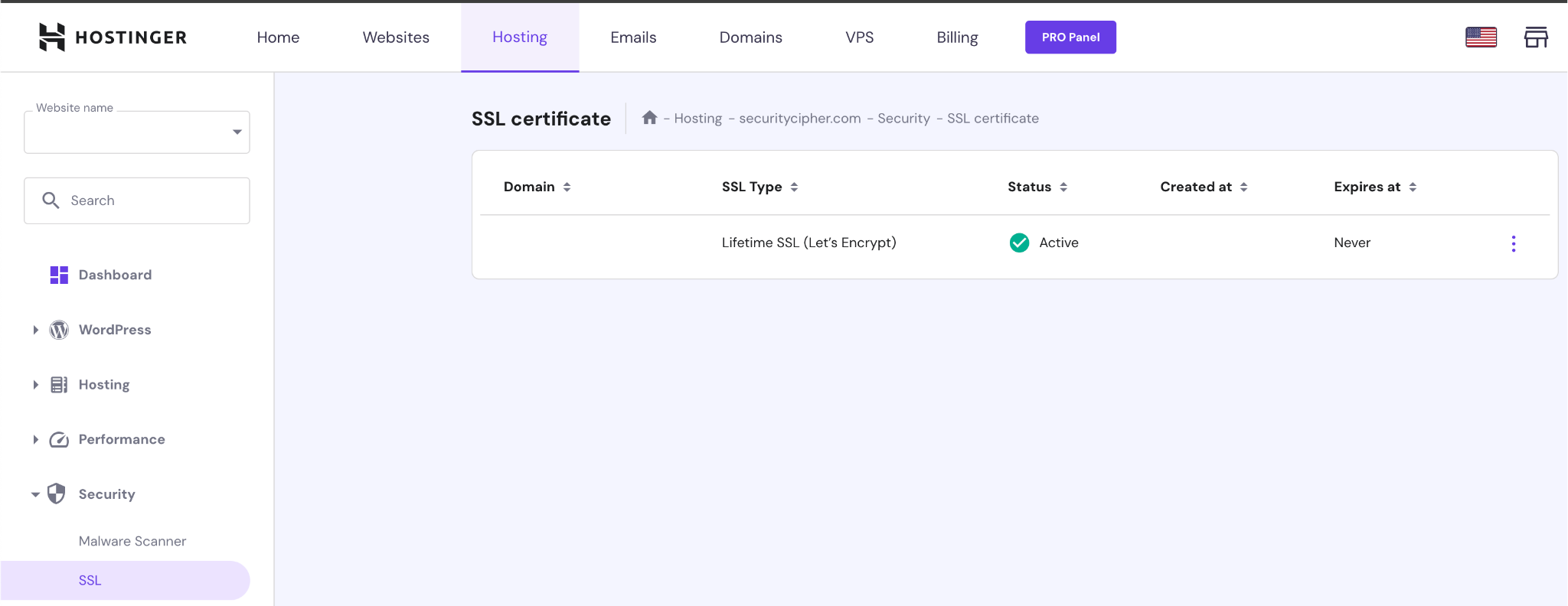
5.2 Setting Up SSL on Your WordPress Site
Enabling SSL on your WordPress site requires a few essential steps to ensure a seamless transition to a secure browsing experience:
- Choose an SSL Certificate: Obtain an SSL certificate from a trusted Certificate Authority (CA). There are different types of SSL certificates, including Domain Validated (DV), Organization Validated (OV), and Extended Validation (EV), each offering varying levels of validation and assurance.
- Install the SSL Certificate: Once you’ve obtained the certificate, follow your hosting provider’s instructions to install it on your server. Many hosting providers offer easy integration with SSL certificates through their control panels.
- Update WordPress Settings: Go to the WordPress Dashboard and navigate to “Settings” > “General.” Update both the “WordPress Address (URL)” and “Site Address (URL)” to use “https” instead of “http”.
- Update Internal Links: Ensure that all internal links within your website also use the “https” protocol. This includes links within your content, menus, and widgets.
- Implement 301 Redirects: To prevent any disruption in SEO rankings and user experience, set up 301 redirects from the old “http” URLs to the new “https” URLs. This ensures that visitors are automatically directed to the secure version of your site.
5.3 Mixed Content Issues and How to Resolve Them
When transitioning from “http” to “https,” you may encounter mixed content issues. This occurs when some elements on your site, such as images, scripts, or stylesheets, are still loaded over an insecure “http” connection, even though your site is loaded via “https.” Browsers often flag this mixed content, potentially affecting your site’s security and user experience.
To resolve mixed content issues:
- Use Relative URLs: Whenever possible, use relative URLs for your assets (images, scripts, stylesheets) instead of specifying the full URL (http/https). This allows the browser to automatically use the appropriate protocol based on the page’s URL.
- Update Links in Content: If you’ve hardcoded “http” links within your content, update them to “https.” Utilize search and replace tools or plugins to streamline this process.
- Fixing Insecure Elements: For resources that are loaded externally, ensure they are available over “https.” Contact third-party providers if needed or consider hosting these assets on your secure server.
By following these steps, you’ll successfully implement SSL encryption on your WordPress site, bolstering security, enhancing user trust, and contributing to a safer online environment. Remember, prioritizing SSL not only protects your website but also establishes a foundation of security that resonates positively with your audience and search engines alike. Your dedication to safeguarding user data can make a significant difference in the long-term success of your online presence.
6. Protecting Against Malware and Hacking Attempts
Ensuring the safety and security of your WordPress website is a continuous process that requires proactive measures against malware and hacking attempts. Cybercriminals are constantly evolving their tactics, making it crucial for website owners to be vigilant and well-prepared. In this section, we’ll explore key strategies to shield your site from malicious attacks.
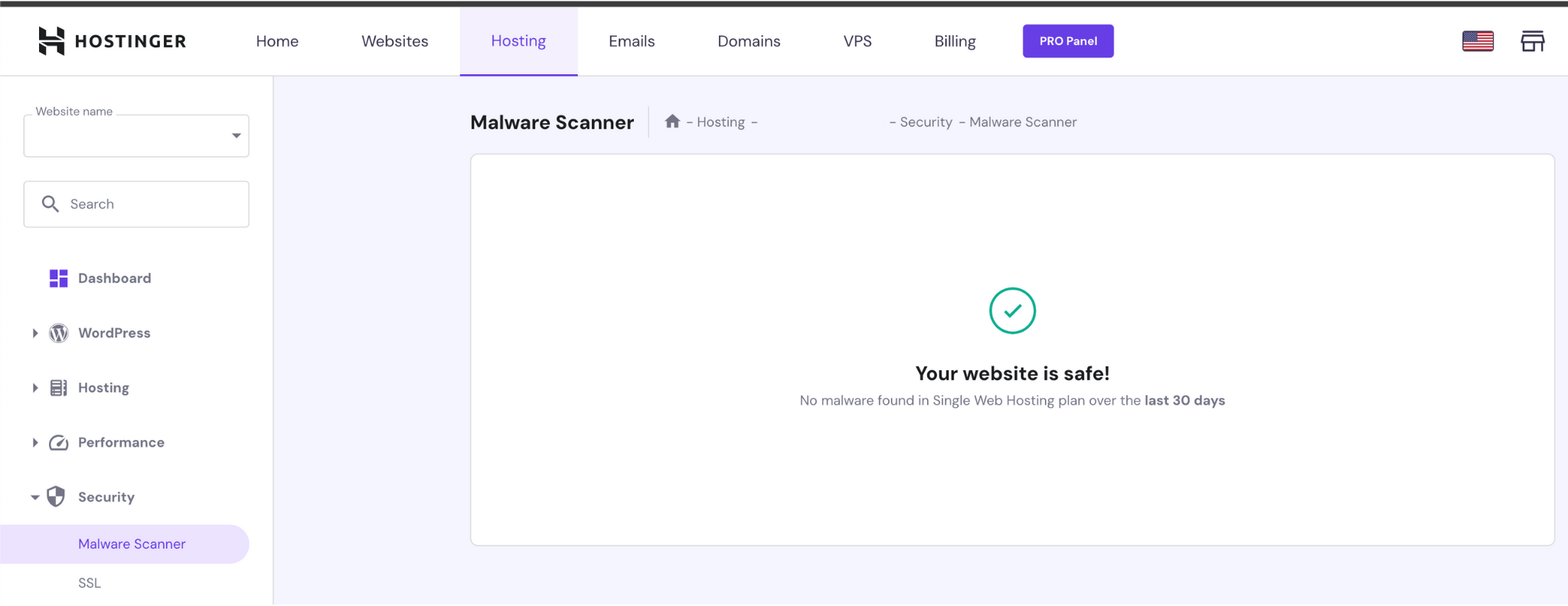
6.1 Installing a Security Plugin
- One of the most effective ways to bolster your WordPress website’s defense is by installing a reputable security plugin. Security plugins offer an array of features designed to safeguard your site from various threats. They provide real-time monitoring, vulnerability scanning, and firewall protection to prevent unauthorized access and malicious activities. While several security plugins are available, it’s recommended to opt for well-established options that have a proven track record.
6.2 Conducting Regular Security Scans
- Regular security scans are an essential aspect of maintaining a secure WordPress site. These scans help identify vulnerabilities and potential entry points for attackers. Through comprehensive scans, you can uncover outdated plugins, suspicious code, and other vulnerabilities that might have otherwise gone unnoticed. Conduct these scans on a scheduled basis to ensure timely detection and mitigation of any security risks.
6.3 Identifying and Removing Malware
- Malware, short for malicious software, can wreak havoc on your website’s functionality and compromise user data. Identifying and removing malware promptly is critical. Signs of a compromised site might include unexpected redirects, unauthorized changes, or a sudden decrease in performance. If you suspect malware, take immediate action. Begin by isolating the affected parts of your site, and then proceed to remove the malicious code or files. In many cases, security plugins can assist in detecting and removing malware effectively.
Remember, prevention is key. Alongside the aforementioned strategies, practicing secure coding practices, staying informed about the latest security trends, and keeping your website’s software up to date are essential steps in maintaining a secure WordPress site. By implementing these strategies and staying proactive, you can significantly reduce the risk of malware infections and hacking attempts. Protecting your WordPress website is an ongoing endeavor, but the peace of mind that comes with a secure digital presence is well worth the effort.
7. Harden Your WordPress Installation
Securing your WordPress installation is a critical step in fortifying your website’s defense against potential threats. By taking the time to implement these security measures, you can significantly reduce the risk of unauthorized access and vulnerabilities. In this section, we will delve into methods for enhancing the security of WordPress installations.
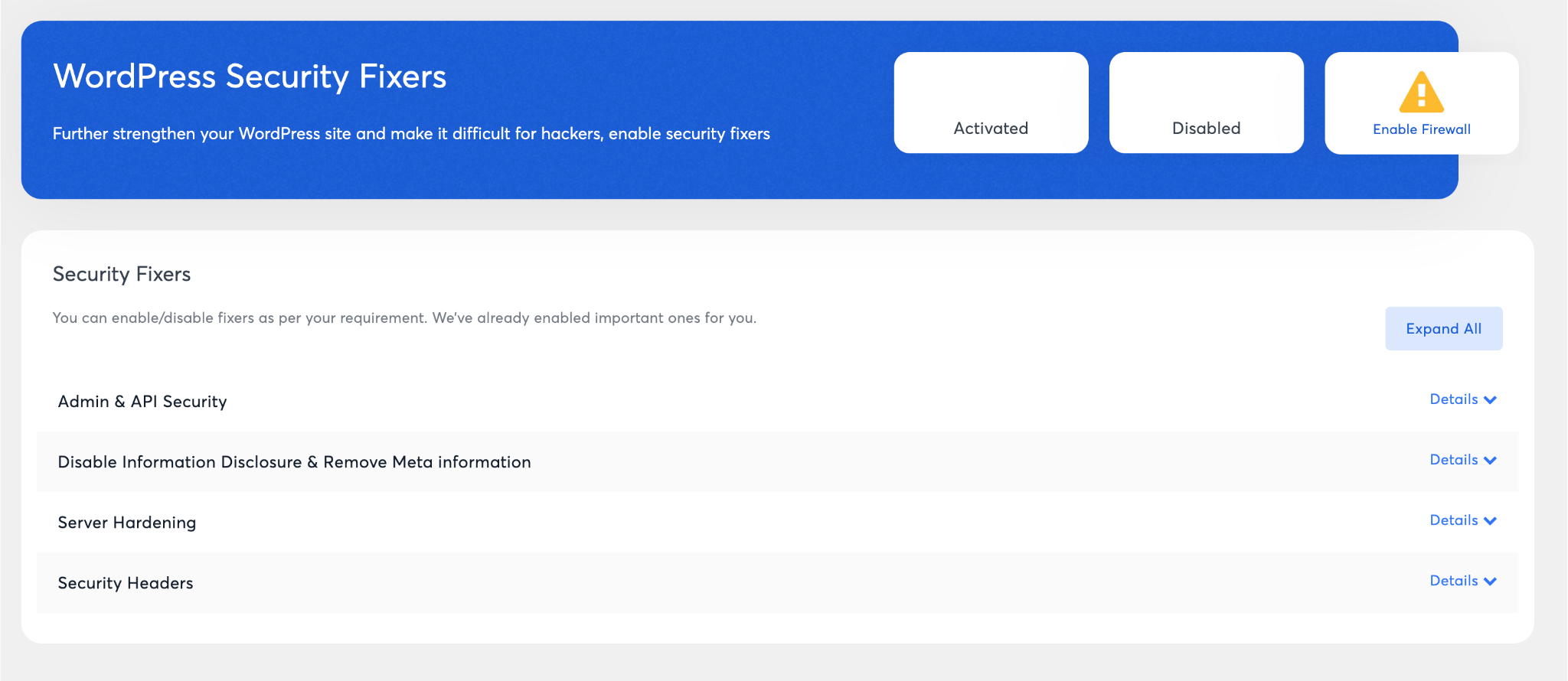
7.1 Securing wp-config.php and .htaccess Files
- The
wp-config.phpfile contains sensitive information about your WordPress installation, including database credentials and authentication keys. To protect this crucial file, follow these steps:- Move the File Outside the Web Root: Place the
wp-config.phpfile above your website’s public directory. This prevents direct access to the file via the web browser. - Restrict File Permissions: Set the file permission to 400 (read-only) to prevent unauthorized modifications. This ensures that even if an attacker gains access to your server, they won’t be able to modify this essential file.
- Move the File Outside the Web Root: Place the
- The
.htaccessfile is another key component that controls various aspects of your website. You can enhance its security by:- Limiting Access: Prevent direct access to your
.htaccessfile by adding the following line to the file:Deny from all. - Protecting Against Hotlinking: Add rules to prevent hotlinking (when other websites display your images and files on their pages) to conserve your server resources and maintain control over your content.
- Limiting Access: Prevent direct access to your
7.2 Disabling XML-RPC and Other Vulnerabilities
XML-RPC is a remote procedure call protocol that allows third-party applications to interact with your WordPress site. However, it’s often targeted by hackers for exploiting vulnerabilities. To disable XML-RPC:
- Use a Plugin: If you’re not comfortable with editing code, you can use any security plugin to easily disable this feature.
- Code Solution: If you’re comfortable with the code, add the following lines to your theme’s
functions.phpfile to disable XML-RPC:
add_filter( 'xmlrpc_enabled', '__return_false' );7.3 Changing Default Database Table Prefixes
By default, WordPress uses the wp_ prefix for its database tables. Hackers often target this default prefix in SQL injection attacks. Changing the table prefixes adds an extra layer of security:
- During Installation: If you’re setting up a new WordPress site, change the default table prefix during the installation process. Choose a unique prefix that is not easy to guess.
- For Existing Sites: Changing the table prefix for an existing site requires more caution and technical expertise. It involves renaming the tables in your database and updating your
wp-config.phpfile to reflect the new prefix.
By implementing these measures, you’re taking significant strides toward strengthening the security of your WordPress installation. Remember that WordPress security is an ongoing effort; regular audits and updates will help you stay one step ahead of potential threats.
8. Regular Backups and Disaster Recovery
Ensuring the security of your digital assets is of utmost importance, and regular backups act as a crucial safeguard. This section, highlights the importance of backups, encompassing diverse types such as full, incremental, and offsite backups. Furthermore, you will gain insights into the fundamental procedures for website restoration through these backups, establishing a comprehensive strategy for disaster recovery. This section will provide an in-depth exploration of the backup and restoration processes.
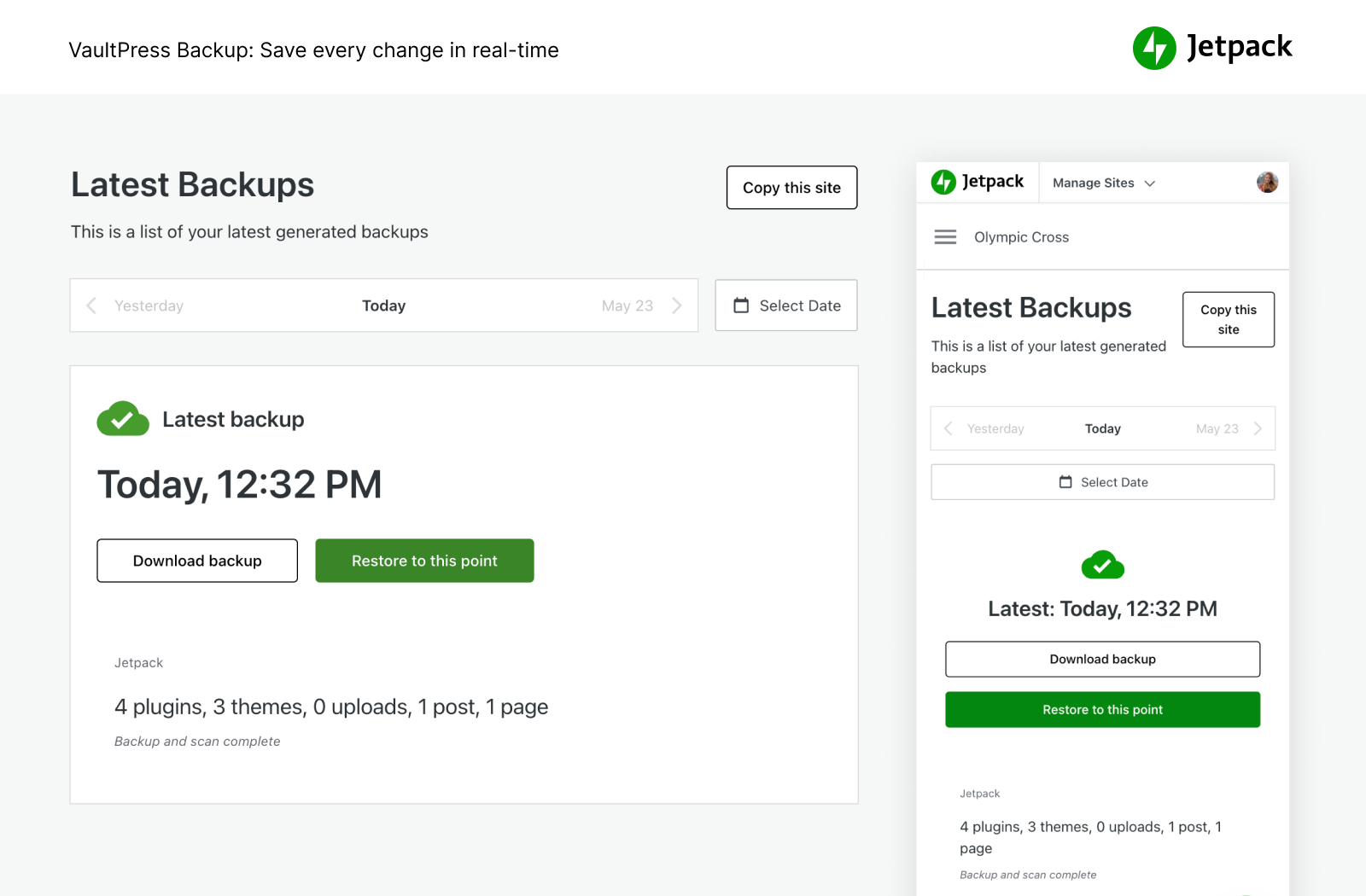
8.1 Importance of Backups
- One of the cornerstones of a robust WordPress security strategy is regular backups. Backups are your safety net, allowing you to restore your website to a previous working state in case of data loss, hacking incidents, or accidental changes. Even the most fortified websites can fall victim to cyberattacks or accidental errors, making backups a crucial line of defense against potential disasters.
Losing your website’s data can have severe consequences, affecting your online reputation, business operations, and user experience. By maintaining up-to-date backups, you’re prepared to swiftly recover and minimize downtime.
8.2 Types of Backups: Full, Incremental, Offsite
When it comes to backups, there are different strategies to consider:
- Full Backups: Full backups include all the files and data on your website. They provide a complete snapshot of your site at a specific point in time. While they are comprehensive, full backups can be resource-intensive and time-consuming.
- Incremental Backups: Incremental backups capture only the changes that have occurred since the last backup. These backups are quicker and use fewer resources compared to full backups. They are ideal for regular backups to minimize data transfer and storage requirements.
- Offsite Backups: Storing backups offsite (outside of your hosting environment) is a crucial step in disaster recovery. In the event of a server failure or breach, offsite backups remain unaffected, ensuring you have a copy of your data to restore your website.
Choosing the right backup strategy depends on factors such as the size of your website, your hosting environment, and the frequency of changes. A combination of full and incremental backups, coupled with offsite storage, offers a comprehensive approach to data protection.
8.3 Restoring Your Site from a Backup
Having backups in place is only half the battle. Knowing how to effectively restore your website from a backup is equally important. Here’s a step-by-step guide to restoring your site:
- Assess the Situation: Determine the reason for the restoration. Was it due to a hacking incident, data corruption, or an accidental change? Understanding the cause helps you plan the restoration process.
- Access Backups: Log in to your backup storage location, whether it’s a backup plugin, your hosting provider’s control panel, or an external service.
- Choose the Right Backup: Select the backup version you want to restore. If possible, opt for a backup taken before the issue occurred.
- Backup Preparation: Depending on your backup solution, you might need to download the backup files or initiate a restoration process. Follow the provided instructions.
- Database Restoration: If your backup includes a database, you’ll need to restore it as well. This typically involves importing the database file through your hosting’s database management tool (often phpMyAdmin).
- File Restoration: If you’re restoring files, upload them to the appropriate directories on your server. Ensure you overwrite the existing files with the backup copies.
- Testing: After the restoration is complete, thoroughly test your website’s functionality. Check for any broken links, missing content, or other issues.
- Monitor and Update: Once your website is up and running, monitor it closely to ensure everything is functioning as expected. If the restoration was due to a security breach, take measures to prevent a recurrence.
By practicing the restoration process on a staging environment or non-production site, you’ll be well-prepared to tackle potential issues when restoring your live website.
9. Firewall and Intrusion Detection Systems (IDS)
In the ever-evolving digital landscape, ensuring the security of your WordPress website is paramount. Cyber threats are constantly evolving, making it crucial for website owners to adopt proactive measures to safeguard their digital assets. Two indispensable tools in your arsenal against online threats are Firewalls and Intrusion Detection Systems (IDS).
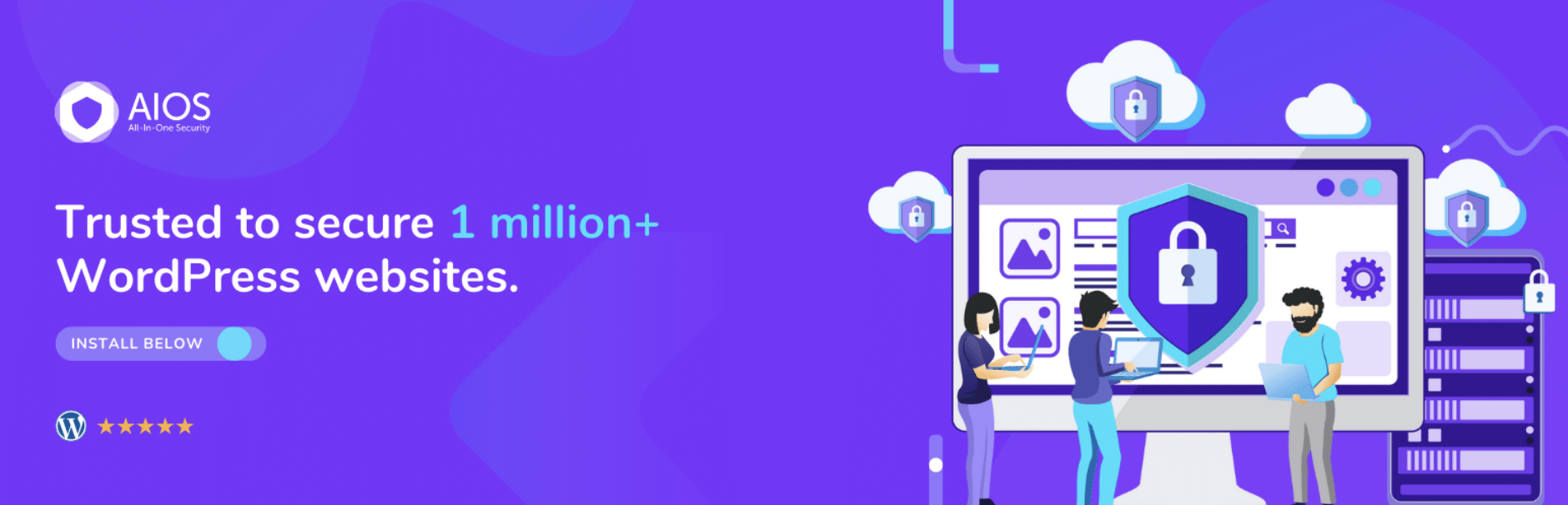
9.1 Using a Web Application Firewall (WAF)
A Web Application Firewall, commonly referred to as a WAF, serves as a protective barrier between your WordPress website and potential threats from the internet. This security tool functions as a filter, analyzing incoming traffic and identifying malicious patterns or suspicious activities. Implementing a WAF provides several key benefits:
- Threat Detection and Prevention: WAFs can identify and block known attack vectors such as SQL injection, cross-site scripting (XSS), and Remote Code Execution (RCE) attacks. This proactive approach ensures that your website remains shielded from common vulnerabilities.
- Real-time Monitoring: WAFs continuously monitor incoming traffic, identifying anomalies and patterns consistent with malicious intent. This real-time monitoring allows for immediate response to emerging threats.
- Bot Protection: WAFs can distinguish between legitimate users and malicious bots, preventing automated attacks and reducing unnecessary load on your server.
To implement a WAF for your WordPress site, you have several options. Some reputable security plugins offer built-in WAF functionalities, or you can opt for a standalone WAF solution. Ensure that the chosen WAF is regularly updated and tuned to your website’s needs for optimal protection.
9.2 Configuring an IDS for Real-time Monitoring
An Intrusion Detection System (IDS) is a security mechanism designed to detect unauthorized access, malicious activities, and potential breaches on your WordPress website. While firewalls focus on preventing unauthorized access, IDS focuses on monitoring for signs of compromise and raising alerts. Implementing an IDS involves the following steps:
- Selecting an IDS Solution: Choose an IDS solution that aligns with your website’s requirements. There are network-based IDS and host-based IDS options available.
- Installation and Setup: Install the chosen IDS software and configure it according to your website’s architecture. Set up rules and thresholds to trigger alerts based on suspicious activities.
- Real-time Monitoring: Once configured, the IDS will continuously monitor your website’s traffic and system activities. It will analyze patterns and behaviors to identify any anomalies that could indicate an intrusion attempt.
- Alerts and Response: Configure the IDS to generate alerts when it detects suspicious activities. These alerts can be sent to your designated email addresses or other communication channels for immediate attention.
9.3 Blocking Malicious IP Addresses to Enhance WordPress Security
Blocking malicious IP addresses is a proactive measure to prevent potential threats from accessing your WordPress site. By denying access to known malicious IP addresses, you can significantly reduce the risk of attacks. Here’s how to do it effectively:
- Collect Threat Intelligence: Use threat intelligence sources, such as security forums, databases, and online communities, to identify IP addresses associated with malicious activities.
- Implement IP Blocking: Leverage security plugins or server configurations to block access from the identified malicious IP addresses. Some plugins offer automatic updates to their IP blocklists.
- Regularly Update Blocklists: Malicious IP addresses can change frequently. Regularly update your blocklists to ensure that you’re protected against new threats.
Remember that while blocking malicious IP addresses is beneficial, it’s not a standalone solution. It should be part of a comprehensive security strategy that includes other measures like WAFs and regular security audits.
Incorporating a Web Application Firewall (WAF) and Intrusion Detection System (IDS) into your WordPress security strategy fortifies your website against a wide range of cyber threats. These tools provide real-time monitoring, threat detection, and proactive response capabilities. Coupled with strong password policies, regular updates, and user education, your WordPress website can become a resilient fortress in the face of online adversaries.
10. Protecting Against Brute Force Attacks
Brute force attacks stand as a frequent tactic employed by cybercriminals to illicitly access WordPress websites. This approach entails a systematic trial of different combinations of usernames and passwords until the right credentials are discovered. Nevertheless, deploying potent countermeasures can substantially enhance your website’s resilience against these assaults. In this section, we will thoroughly explore the realm of Brute Force Protection.

10.1 Limiting Login Attempts
- One of the primary strategies to fend off brute force attacks is by limiting the number of login attempts an individual can make within a specified time frame. WordPress, by default, allows users to try unlimited login attempts, which can leave your site vulnerable.
- To counter this, consider installing a security plugin that provides login attempt restrictions. These plugins can restrict the number of login attempts for each IP address, temporarily blocking access after a certain number of failed attempts. This throttling mechanism makes it incredibly challenging for attackers to guess passwords through brute force.
10.2 CAPTCHA and reCAPTCHA Implementation
- CAPTCHA (Completely Automated Public Turing test to tell Computers and Humans Apart) and reCAPTCHA are widely used methods to verify whether the user attempting to log in is a human or a bot. By adding a challenge that requires users to complete a puzzle, recognize distorted characters, or solve a visual problem, CAPTCHA and reCAPTCHA can prevent automated bots from repeatedly trying different login credentials.
- When implementing CAPTCHA or reCAPTCHA, ensure it’s strategically placed on your login page. This additional layer of security can dramatically reduce the success rate of brute force attacks by thwarting automated attempts.
Implementing measures to protect your WordPress site from brute force attacks is crucial in maintaining its security. By limiting login attempts, implementing CAPTCHA or reCAPTCHA, and enforcing temporary lockouts, you create a multi-layered defense system that makes it exceedingly difficult for malicious actors to gain unauthorized access.
11. Best Practices for Secure File Uploads
File uploads are a common feature in many websites, allowing users to share images, documents, and other media. However, if not properly managed, file uploads can become a potential security risk for your WordPress website. Implementing best practices for secure file uploads is crucial to protect your site and its users from malicious attacks. In this section, we will cover three essential practices to enhance the security of file uploads on your WordPress site.
11.1 Restricting File Types and Sizes
Limiting the types of files that users can upload is a proactive measure to prevent potential threats. By restricting the allowed file types, you can significantly reduce the risk of uploading malicious scripts or executables that could compromise your website’s security. Follow these steps to enforce file type restrictions:
- Use Mime Type Verification: WordPress allows you to validate the mime type of uploaded files, ensuring that the file type matches its content. This can be done by utilizing server-side code or security plugins.
- Set Size Limits: Define size limits for uploaded files. Large files can potentially overload your server or be used to carry out denial-of-service attacks.
11.2 Scanning Uploaded Files for Malware
Before allowing any uploaded files to be accessible to users, it’s essential to thoroughly scan them for malware and malicious code. Malicious files can be disguised as harmless files, making manual detection difficult. To scan uploaded files for malware:
- Use Security Plugins: WordPress security plugins often include malware-scanning features that automatically check uploaded files for any signs of malicious code.
- Leverage Third-Party Tools: External antivirus and malware scanning services can provide an extra layer of security. These tools can be integrated into your website’s upload process to scan files in real-time.
- Host Provider Malware Scanning: Many hosting providers offer built-in malware scanning as part of their service. This proactive approach ensures that uploaded files are thoroughly examined for malicious elements even before they become accessible. Hosting providers with malware-scanning capabilities add an extra level of assurance to your website’s security posture.
11.3 Storing Uploaded Files Outside the Web Directory
Storing uploaded files outside the web directory adds an extra layer of security. By doing so, you prevent direct access to the uploaded files through URLs, reducing the risk of unauthorized access or execution of potentially harmful files. Here’s how to store files securely:
- Utilize Server Configuration: Configure your server to store uploaded files in a directory that’s outside the web root. This prevents direct access to the files through URLs.
- Use Content Delivery Networks (CDNs): If possible, consider using a CDN to store and serve uploaded files. CDNs are designed for optimized content delivery and can help prevent direct access to your server.
Implementing these best practices for secure file uploads will significantly enhance the overall security of your WordPress website. By restricting file types and sizes, scanning for malware, and storing files outside the web directory, you’ll be better equipped to prevent potential security breaches and ensure a safe browsing experience for your users.
12. Monitoring and Logging
When it comes to safeguarding your WordPress website, staying vigilant through monitoring and logging practices is crucial. This proactive approach allows you to detect and respond to potential security threats before they escalate. In this section, we will explore the importance of setting up security alerts, analyzing logs for suspicious activity, and implementing log rotation to bolster your website’s defenses.
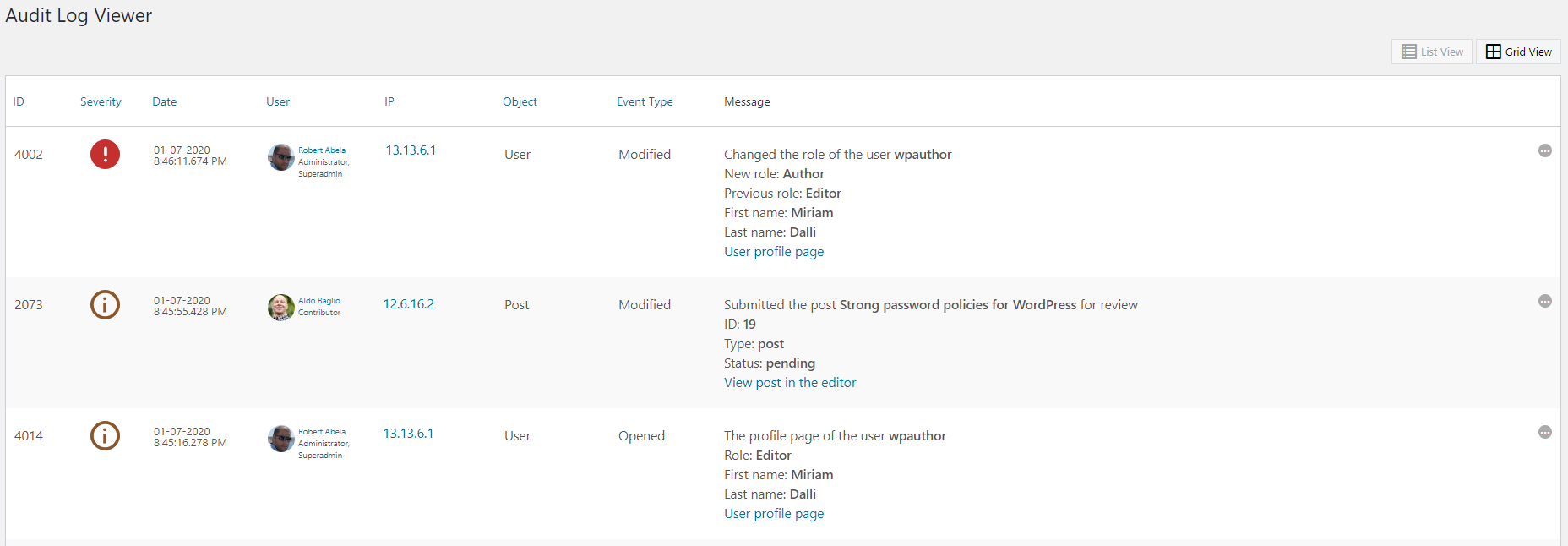
12.1 Setting Up Security Alerts
Security alerts act as your digital watchdogs, notifying you of any unusual or potentially malicious activities occurring on your WordPress site. To set up effective security alerts:
- Utilize Security Plugins: Consider installing reputable security plugins that offer alert functionalities. Plugins like Wordfence, Sucuri, and iThemes Security can help you receive real-time notifications.
- Configure Intrusion Detection Systems (IDS): IDS tools monitor network traffic and system behavior for signs of unauthorized access or malicious activities. By configuring IDS, you can receive alerts whenever suspicious behavior is detected.
- Implement Web Application Firewalls (WAFs): A WAF filters incoming traffic and blocks malicious requests. Configure your WAF to generate alerts when it identifies potential threats.
- Customize Alert Preferences: Tailor your alerts to provide meaningful information. Opt for email notifications or integrate alerts with messaging platforms like Slack for quick responses.
12.2 Analyzing Logs for Suspicious Activity
Logs are valuable sources of information that can shed light on user interactions, errors, and potential security breaches. Analyzing logs helps you identify anomalies and patterns that could indicate unauthorized access or suspicious behavior. Here’s how to make the most of your logs:
- Access and Review Logs Regularly: Regularly check your website’s access logs, error logs, and security logs. Popular plugins like “WP Security Audit Log” can help streamline log analysis.
- Identify Abnormal Patterns: Look for repeated failed login attempts, unusual IP addresses, or unusual access times. These patterns could indicate brute force attacks or unauthorized activities.
- Cross-Reference with Security Alerts: Connect your log analysis with security alerts. This helps you correlate alerts with corresponding log entries, providing a more comprehensive view of potential threats.
- Use Log Analysis Tools: Consider using log analysis tools like Splunk or ELK (Elasticsearch, Logstash, Kibana) stack to facilitate efficient log analysis.
12.3 Implementing Log Rotation
Log rotation is the practice of managing and retaining logs over time to ensure efficient storage and prevent log files from becoming overwhelming. It’s essential for maintaining system performance and security. Here’s how to implement log rotation effectively:
- Define Retention Policies: Determine how long you need to retain logs based on compliance requirements and your site’s needs. For example, retain access logs for a few weeks and error logs for longer periods.
- Automate Log Rotation: Configure log rotation settings to automate the process. Most server environments provide tools to automate log rotation, such as log rotate for Linux servers.
- Backup and Archive Logs: Before rotating logs, ensure you have backups and archives of older logs. This is crucial for forensic analysis and compliance purposes.
- Regularly Monitor Rotation: Continuously monitor the log rotation process to ensure it’s functioning as intended. Check for any errors or failures in rotation.
By proactively setting up security alerts, analyzing logs, and implementing log rotation, you are not only fortifying your WordPress website but also maintaining a robust security posture. Remember, security is an ongoing process, so regularly review and refine your monitoring and logging practices to stay ahead of emerging threats.
13. User Education and Training
In the realm of WordPress security, knowledge is power. Ensuring the safety of your website extends beyond technical measures; it involves educating yourself and your users about best practices to navigate the digital landscape securely. This section delves into the importance of user education, recognizing phishing attempts, and the significance of reporting suspicious activity.
13.1 Educating Users About Security Best Practices
Educating your website’s users about security best practices creates a more secure online environment for everyone. Consider implementing the following strategies to promote security awareness:
- Password Hygiene: Encourage users to choose strong, unique passwords and to update them regularly. Explain the significance of avoiding common passwords and the importance of incorporating a mix of letters, numbers, and special characters.
- Two-Factor Authentication (2FA): Teach users about the benefits of enabling 2FA for an added layer of protection. Explain the straightforward process of setting up 2FA and how it thwarts unauthorized access even if passwords are compromised.
- Avoiding Phishing Links: Instruct users on the dangers of clicking on links in unsolicited emails or messages. Provide examples of phishing emails and educate users on how to identify telltale signs like generic greetings, suspicious sender addresses, and urgent requests for personal information.
- Plugin and Theme Awareness: Advise users to only install plugins and themes from reputable sources. Explain how malicious plugins can compromise website security and how to verify the legitimacy of a plugin or theme before installation.
13.2 Recognizing Phishing Attempts
Phishing attacks remain a prevalent threat, and recognizing them is pivotal to safeguarding your WordPress site. Teach your users to identify the following red flags that often indicate a phishing attempt:
- Urgent or Threatening Language: Phishing emails often use urgency to prompt quick action. Instruct users to be cautious of emails that threaten account suspension or claim unauthorized activity.
- Mismatched URLs: Train users to hover over links before clicking to reveal the actual destination. If the displayed link and the destination URL don’t match, it’s likely a phishing attempt.
- Request for Sensitive Information: Educate users that legitimate organizations never ask for sensitive information like passwords or credit card details via email. Warn them against sharing personal information through email.
13.3 Reporting Suspicious Activity
Reporting suspicious activity promptly can prevent potential security breaches. Emphasize the importance of reporting any unusual incidents or interactions to the website administrator or security team. Here’s how to create a reporting culture:
- Clear Reporting Channels: Provide users with clear instructions on how to report suspicious emails, unexpected login attempts, or any unusual behavior on the website.
- Timely Responses: Ensure that reported incidents are promptly addressed by the security team. Reinforce the idea that early intervention can prevent security incidents from escalating.
- User Involvement: Encourage users to actively participate in the security of the website by reporting any incidents they encounter. This shared responsibility fosters a collective effort to maintain a secure environment.
User education and training are pivotal elements of a comprehensive WordPress security strategy. By empowering your users with the knowledge to identify potential threats and report suspicious activity, you create a more robust defense against cyber threats. Remember, security is a collaborative effort that extends beyond technical safeguards, and a well-informed user base plays a significant role in maintaining the integrity of your WordPress website.
14. WordPress Hosting Considerations
When it comes to securing your WordPress website, your choice of hosting plays a pivotal role. The hosting environment not only affects your site’s performance but also has a significant impact on its overall security. In this section, we’ll delve into the critical considerations when choosing a hosting solution to fortify your WordPress site against potential threats.
- Managed Hosting: Managed WordPress hosting is an excellent option for website owners who prioritize security and convenience. With managed hosting, your provider takes on the responsibility of handling technical aspects such as updates, backups, and security configurations. This allows you to focus on your content and business while knowing that security is in capable hands. Managed hosting often includes features like automatic backups, regular security scans, and optimization for WordPress performance. However, keep in mind that managed hosting plans can be slightly more expensive due to the added benefits they offer.
- Shared Hosting: Shared hosting, is a more budget-friendly option. However, it involves sharing server resources with other websites, which can potentially introduce security vulnerabilities. While reputable shared hosting providers implement security measures, the shared nature of the environment can make your site more susceptible to attacks if neighboring websites are compromised. If you opt for shared hosting, it’s essential to prioritize additional security measures and choose a provider that emphasizes security protocols and offers regular updates.
- Dedicated Hosting: On the other hand, Dedicated WordPress hosting services are designed specifically for WordPress websites. These services provide a focused environment optimized for WordPress, which can result in improved performance and security. With dedicated hosting, you’re less likely to face the security risks associated with sharing server resources. These hosting providers often offer advanced security features, such as malware scanning, intrusion detection, and enhanced firewalls, to safeguard your site from potential threats. While the cost of dedicated WordPress hosting may be higher compared to shared hosting, the enhanced security measures can make it a worthwhile investment for websites that handle sensitive data or have higher security requirements.
14.2 Server-Level Security Configurations
- Server Hardening: Server-level security configurations are a fundamental aspect of WordPress security. A well-configured server acts as the first line of defense against various threats. When choosing a hosting provider, inquire about their server security practices. Look for providers that employ techniques such as server hardening, which involves implementing security measures at the server level to minimize vulnerabilities and potential attack vectors. This might include firewall configurations, regular software updates, intrusion detection systems, and proactive monitoring of server logs for suspicious activities.
Selecting the right hosting environment for your WordPress website is a critical step in enhancing its security. Managed hosting offers convenience and robust security features, shared hosting can be budget-friendly with additional precautions, and dedicated WordPress hosting services provide tailored security solutions. Regardless of your choice, prioritize server-level security configurations to establish a strong foundation for protecting your site from threats. By making an informed decision based on these considerations, you can ensure your WordPress website remains secure and resilient in the face of evolving cybersecurity challenges.
15. Conclusion and Ongoing Maintenance
As we conclude this comprehensive guide to fortifying your WordPress website’s security, it’s important to emphasize the critical role that security plays in maintaining the integrity and trustworthiness of your online presence. By implementing the key security measures discussed throughout this guide, you’ve taken significant steps toward safeguarding your website against a wide range of potential threats.
15.1 Recap of Key Security Measures
- Throughout this guide, we’ve covered a variety of security measures that collectively contribute to a robust and resilient WordPress security posture. From securing user access through strong password policies and two-factor authentication to keeping your core files, plugins, themes, and SSL certificates up to date, each measure is a vital piece of the security puzzle. By diligently following these best practices, you’ve erected multiple layers of defense against common threats.
15.2 Importance of Regular Security Audits
- However, achieving a secure website isn’t a one-time task; it’s an ongoing commitment. Regular security audits are your proactive mechanism to detect vulnerabilities, weaknesses, or any anomalies that might have crept into your system over time. These audits allow you to identify and address potential security gaps before they’re exploited by malicious actors.
15.3 Continuous Improvement and Adaptation
- The digital landscape is dynamic, and security threats are constantly evolving. Staying ahead of these threats requires continuous improvement and adaptation. Regularly reassess your security measures and explore new strategies and technologies that can enhance your website’s defense mechanisms. This might involve staying updated with the latest security trends, exploring emerging security plugins, or even seeking professional security consultations.
Remember, security isn’t a “set-it-and-forget-it” endeavor. It’s an ongoing commitment that demands vigilance and dedication. By maintaining a proactive attitude and a willingness to adapt, you’re better equipped to ensure the long-term security of your WordPress website. As you move forward, make it a habit to regularly revisit and reinforce the security practices outlined in this guide. Whether you’re a beginner or an experienced webmaster, the safety of your website remains paramount. By staying informed, embracing new technologies, and prioritizing security, you’re not only protecting your website but also fostering a safer online environment for your visitors and users.
Thank you for taking the time to invest in your website’s security. By implementing the knowledge gained from this guide, you’re making a positive contribution to the larger effort of fortifying the digital realm against threats. Stay secure, stay vigilant, and keep adapting to the ever-changing landscape of cybersecurity.