This article is a part of the Windows Server 2016 Tutorials series. In the previous article, we discussed some of the Basic configurations of Windows Server 2016. Now we will move forward and see What is DNS and How to Install DNS Roles in Windows Server 2016. So let’s get started. Before starting we will learn what is DNS (Domain Name Service) and how it Works.
Introduction – DNS (Domain Name System)
Ever wondered how the internet works. When you type a website to address into your browser what actually happens, well it’s complicated. Every website, it’s just a set of files that are hosted on a server, located somewhere in the world. Every Host server is identified by a unique numerical IP Address. Like a street address, you can visit. These IP addresses are long and no one can remember them so we used simple memorable names to stand into the long complicated numbers. For this to work another service name DNS Domain Name Server was used. DNS works behind the Server to translate these things back to numerical IP Addresses and allows your computer to reach a correct destination.
DNS is a role that is Present in the Windows Server. It is the most important part of a network, As Domain Name System (DNS) is a service that is used to perform the name resolution. Name resolution is a process to resolve domain names into IP addresses and IP addresses to domain names. In every organization, there is a huge number of Systems, and Systems communicate with each other using an IP address, and it is very difficult to remember each and every system’s IP address in a large Organization. DNS service allows us to communicate with the systems using domain names, which are easier to remember than IP addresses. The work of DNS service is to communicate the systems using the domain names and the IP address.
How Domain Name System Works
I will discuss a simple explanation of the heart of what the DNS is, by following a client, and that client requests some information so that it can get to something that it needs. So www.site.com is going for what the client is looking for, Now by going after www.site.com the client is not able to do much about DNS because these are just words and the computers don’t really talk in words, Computers talk in numbers. And the number associated with www.site.com is 12.19.206.13 it’s an IP Address. The trick here is we have to make www.site.com to 12.19.206.13. We have to map these 2 things to one another. Essentially that’s what the DNS is all about. So let’s get started and see How the Client Does that.
We start off with the Client. The Client needs to get to www.site.com. In order to get there, it has to know where it is. So it asks its DNS Server Where is www.site.com.It asks your System DNS Server on the local network because that happens to be the IP Address that is placed in the DNS Field of the network system preferences on the client. The System’s DNS Server doesn’t know where www.site.com is, but the System’s DNS Server does know where the .com root server is because it’s a root server. The system’s DNS Server can ask the root .com where is the site, the root .com server is responsible for keeping track of all the domains, So it can respond, “well I happened to know that site.com is being handled by the DNS server over 207.63.51.89 and that server happens to be the source of the Authority as well, so I would go there and ask it”. The system’s DNS Server says thanks a lot and it goes over to this new server and it says ok 207.63.51.89 tell me where is www.site.com, 207.63.51.89 has that fully qualified domain name in its DNS Tables. Now it can authoritatively respond that www.site.com is at 12.19.206.13 which is an A Record, an A Record is a Forward that basically connects a name to a number and this is what it’s doing now. Now System’s DNS Server has the answer to the client’s original question so it can cache the answer to that question and pass the answer on to the client once it’s done this and the client the knows location of the server it was trying to get to the DNS process is complete. So this is all about how DNS Works. Now We will Install DNS Service on Our Windows Server Machine.
Steps to Install DNS Role in Windows Server 2016
Let’s See how to Install DNS Role in Windows Server 2016. For this, we need to follow the Following Steps.
Step 1. Open your Windows Server and open the “Server Manager console“ and go to “Manage” and then click on “Add Roles and Features”, or You can Simply Click on “Add Roles and Features” from the “Server Manager Console”.
Step 2. On the Next window, you will see the Prerequisites Window, Click on “Next“.
Step 3. Now in this Window, Select the “Role-based or feature-based installation” option and click on “Next“.
Step 4. Now we have to Select the Server, just “Select a Server” from the Server Pool. and click on “Next”.
Step 5. From the list of “Server Roles“, Check the “DNS Server” role > Click on “Add Features” on the popup window and simply Click on “Next”.
Step 6. This window will show you the Description of the Role which you are installing. Click on Next.
Step 7. Now you will see a window that confirms the Installation Selections. Click on “Install”.
Step 8. Wait for the installation bar to complete, after that the Installation of the DNS role is completed on your Server. Click on “Close”.
Congratulations! finally, we have Successfully Installed DNS Server in our Windows Server 2016 Machine. In the next Part, we will Configure DNS in our Windows Server 2016 Machine.
Download the “Tutorials for Windows server” Android application from the play store now so that you can have access to all the information related to Windows Server.
Conclusion
So this guide is all about DNS and its installation. With these Steps, you can Install DNS on your Windows Server 2016 Machine. Hope you like this cool trick, do share this trick with others too. Leave a comment below if you have any related queries about this.

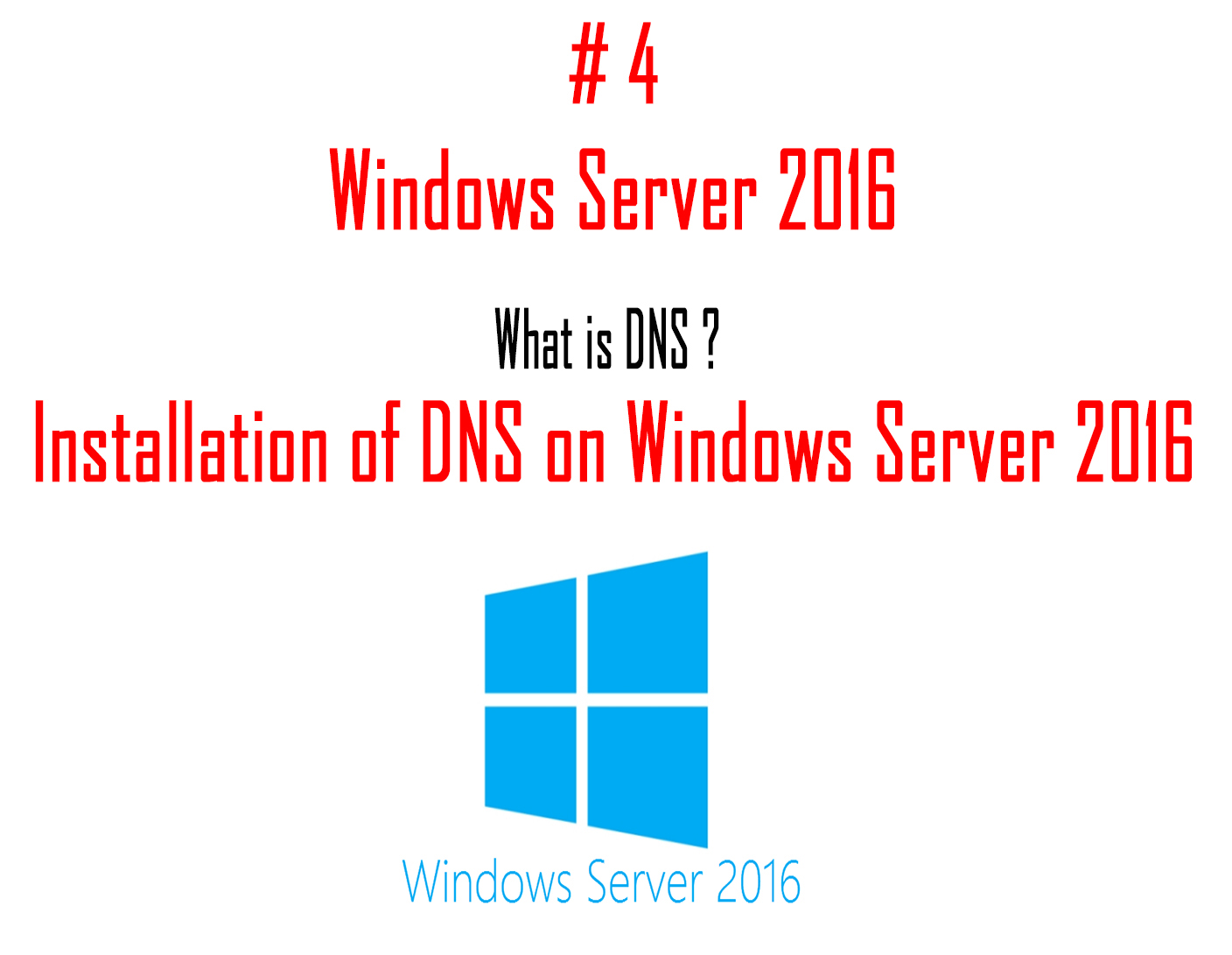
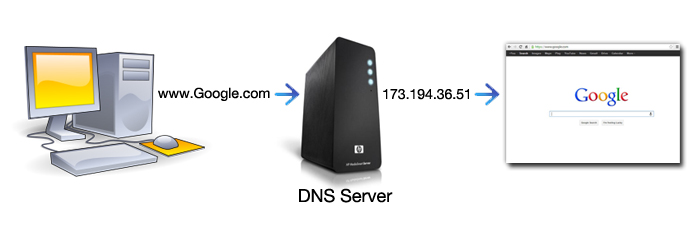
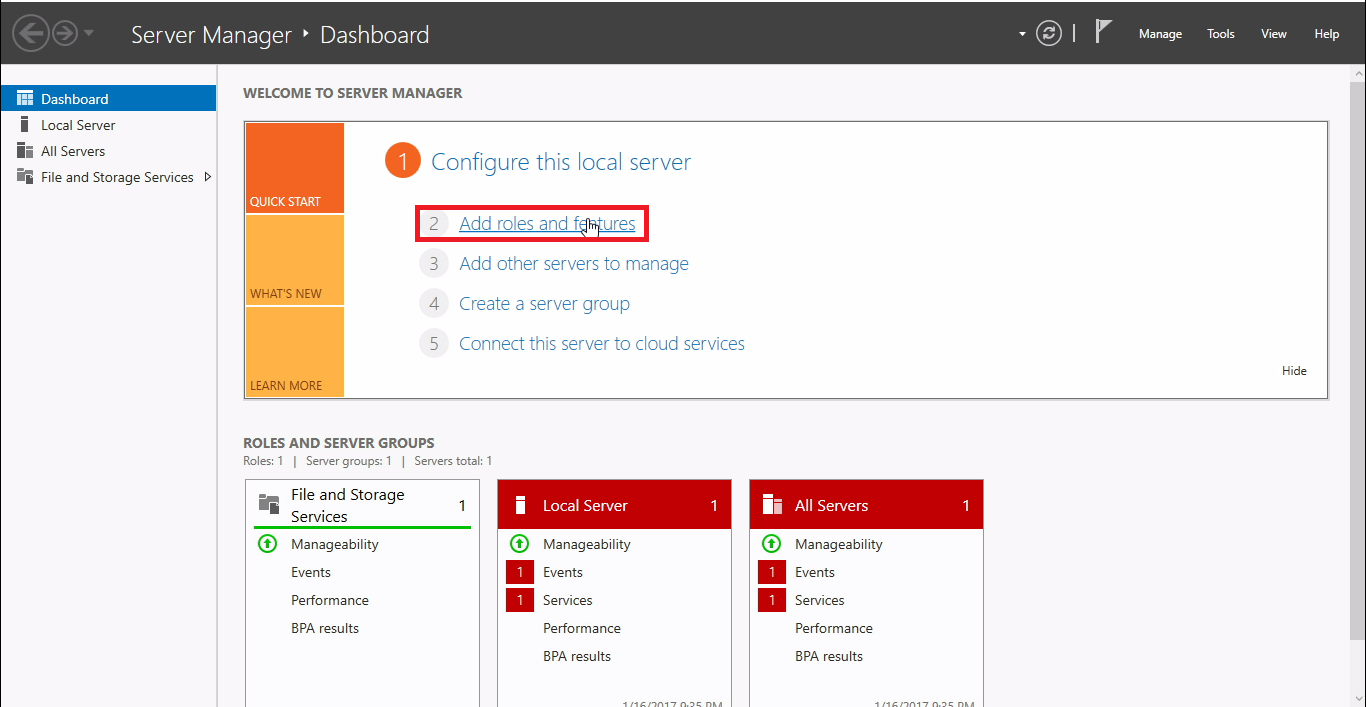

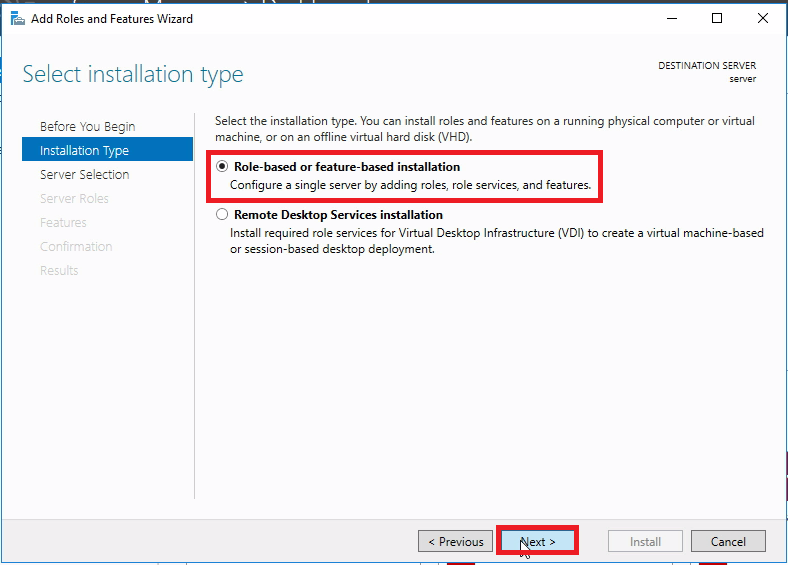

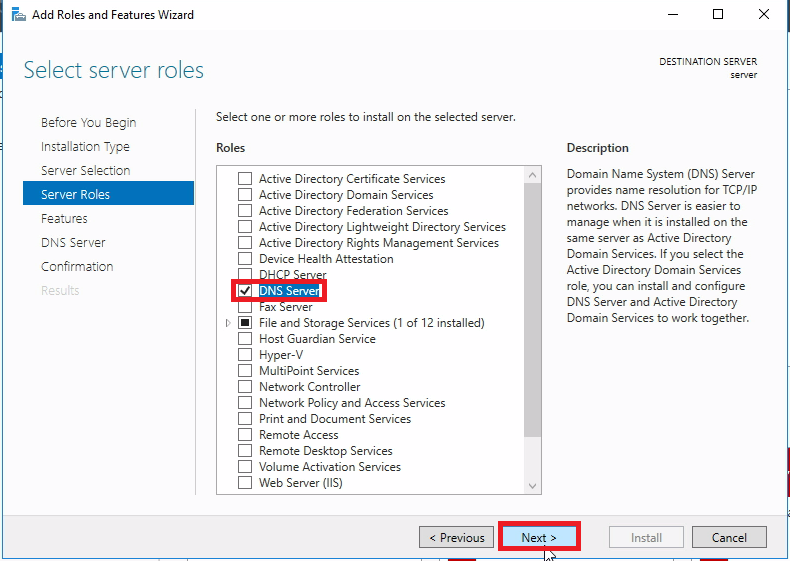

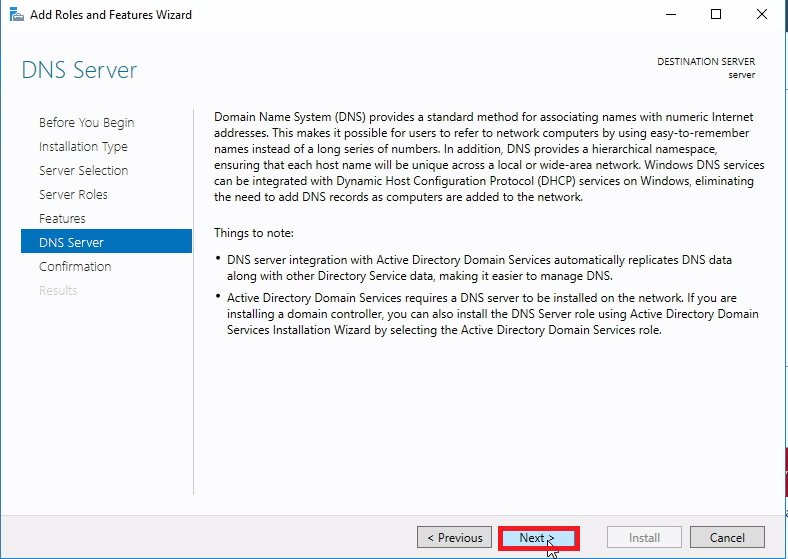
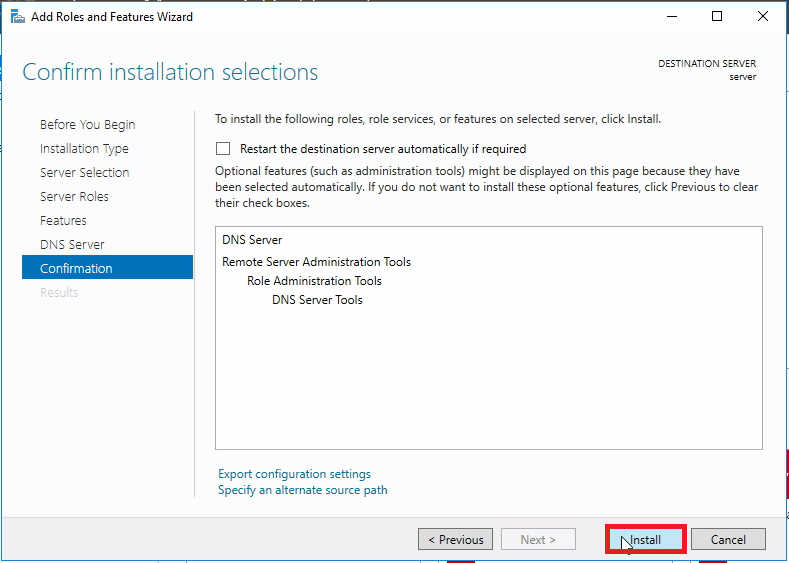
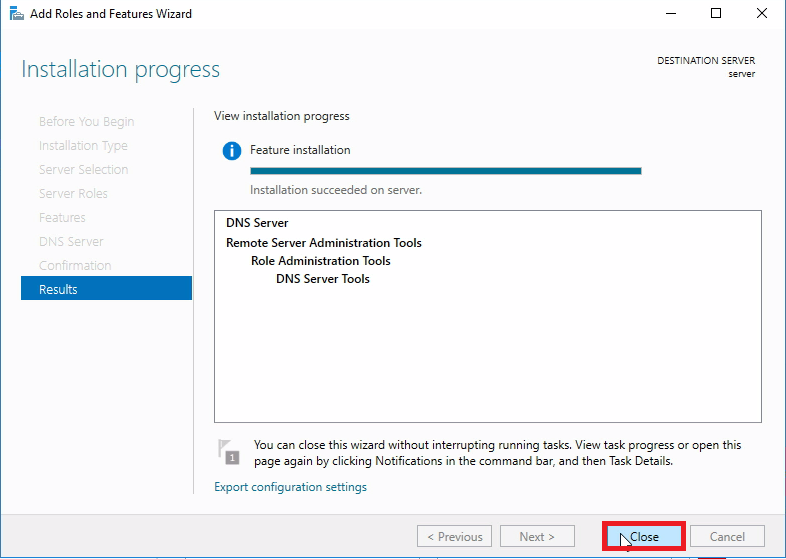
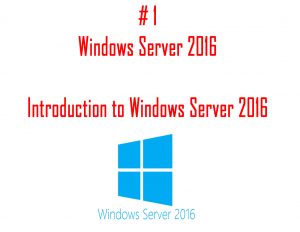
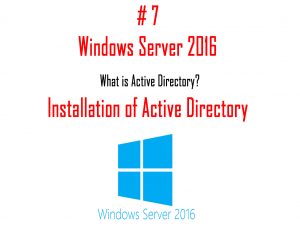

Great Article
Final Year Project Domains for CSE
JavaScript Training in Chennai
Final Year Project Centers in Chennai
JavaScript Training in Chennai
Registering a domain is the first step to put your website online. Building a website, ensuring SSL, and the website name and hosting provider are essential questions to consider. As a company providing Domain Registration In Bangladesh, I am glad to discover this blog. Thanks for sharing. Great blog.