This article is a part of the Windows Server 2016 Tutorials series. In the previous article, we discussed how we can add or manage the DNS records in Windows Serve 2016. Now we will move forward and see what is Active Directory and How to install it on Windows Server 2016 Machine. So let’s get started.
Introduction
Active Directory is a Directory Service that is used by the Windows Domain Networks and is developed by Microsoft. This is available in all the Windows Server Operating Systems as it is a Service. This is a Centralized System that manages computers and other devices on a network. It is specially designed for distributed networking environments.
Active Directory has all the information about all the objects – Users, Computers, Resources like Printers, Shared Folders/ Files, in an organization’s network.It is software to arrange, and store information and provides access and permissions based on that information. It is used to authenticate/authorize the Users, computers, and resources which is a part of a network.
Active Directory Structure has three main tires:
- Domain – A domain can be defined as a legitimate group of network objects (users, computers, devices) that share the equivalent Active Directory database.
- Trees – A tree is a combination of one, or it can be more than one domain and domain trees in an approximal namespace, connected in a transitive trust hierarchy.
- Forests – In the Structure, the topmost is the Forest. A forest is a combination of trees that share the same logical structure, directory schema, global catalog, and directory configuration. The forest shows the security boundary within which groups, computers, users, and other objects are accessible.
How to Install Active Directory on Windows Server 2016
Step 1. Open your Server Machine and open the “Server Manager” console and go to “Manage” and then click on “Add Roles and Features”, or You can Simply Click on “Add Roles and Features” from the Server Manager Console.
Step 2. Now in this Window, Select the “Role-based or feature-based installation” option and click on “Next”.
Step 3. Now we have to Select the Server, just Select the ‘Server’ from the Server pool. and click on “Next”.
Step 4. From the list of Server Roles, Check the “Active Directory Domain Services” role > Click on “Add Features” on the popup window and simply Click on “Next”.
Step 5. In the Next window, it will show you the Description of the Role which you are installing. Click on “Next”.
Step 6. Now you will see a window that confirms the Installation Selections. Click on “Install”.
Step 8. Wait for the installation bar to complete, after that the Installation of ADDS role is completed on your Server. Click on “Close”.
Congratulations! finally, we have Successfully installed Active Directory Domain Services Role in our Windows Server 2016 Machine. In the next Part, we will Prompt this server to a Domain Controller.
Download the “Tutorials for Windows server” Android application from the play store now so that you can have access to all the information related to Windows Server.
Conclusion
So this guide is all about Active Directory Domain Services and its Installation. With these Steps, you can install ADDS on your Windows Server 2016 Machine. Hope you like this cool trick, do share this trick with others too. Leave a comment below if you have any related queries about this.

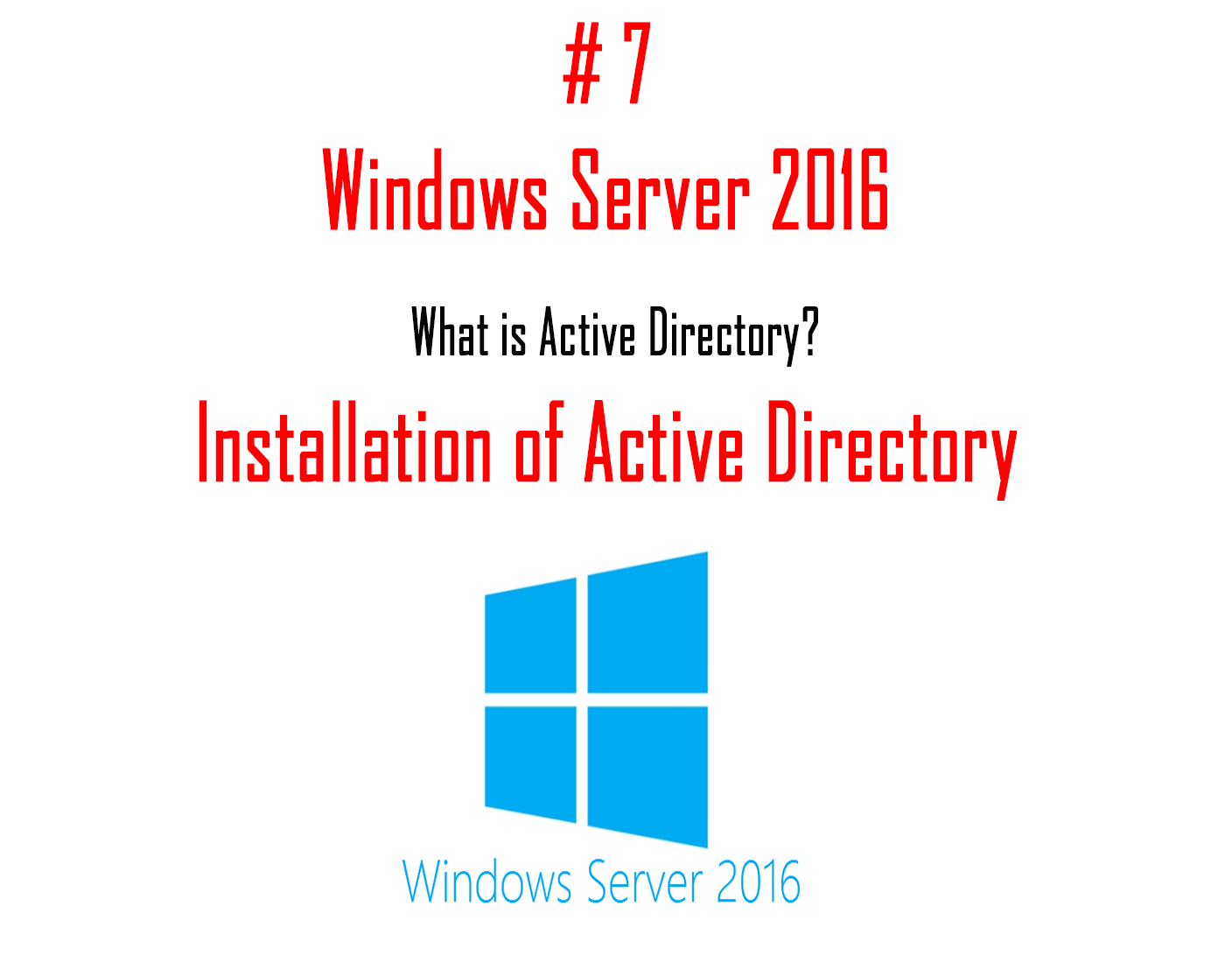
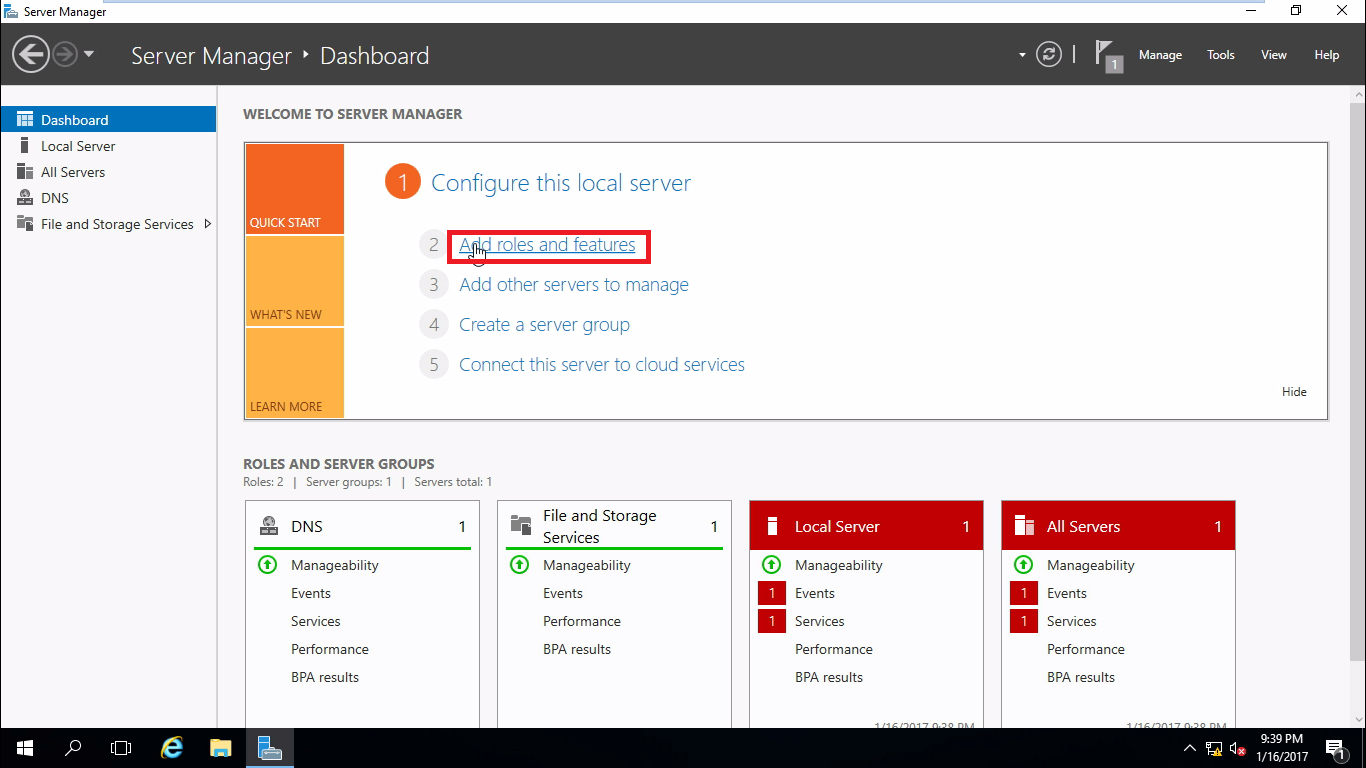
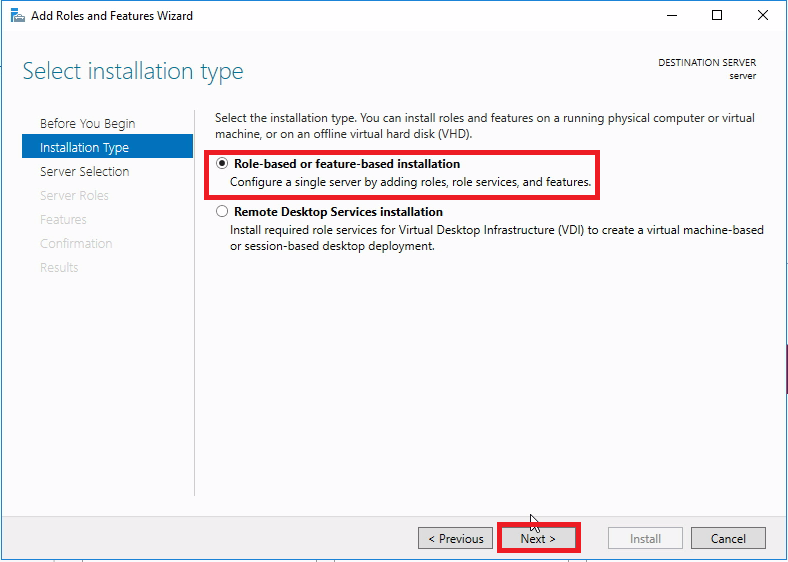




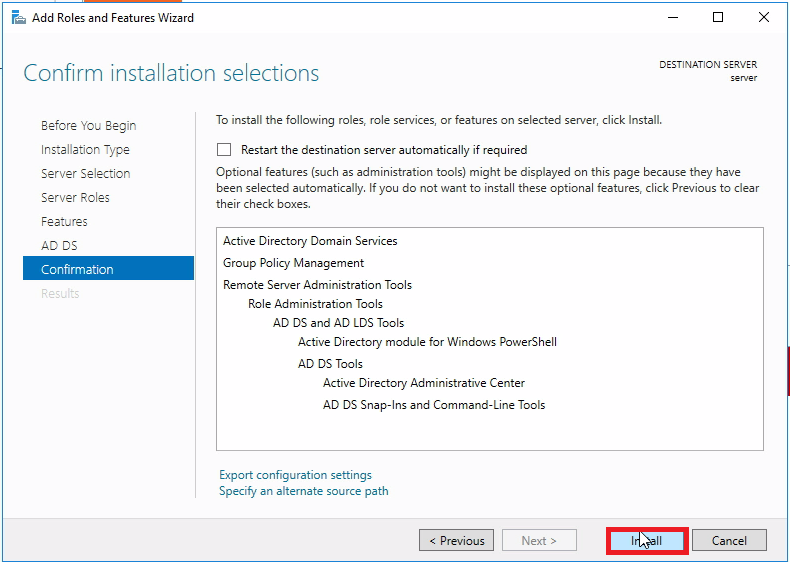


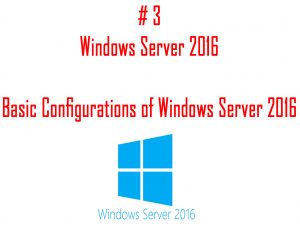
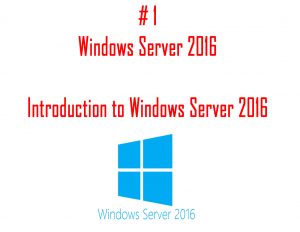
Great Article
Final Year Project Domains for CSE
JavaScript Training in Chennai
Final Year Project Centers in Chennai
JavaScript Training in Chennai
With the advancement of technology, the advantages of the software programs have also increased. Today, it is easy to use and utilize the functions offered by the software. If you are curious to know more about active directory reporting, visit this site .