This Article is a part of Windows Server 2016 Tutorials series. Within the previous Article, we see How to Host Website using IIS on Windows Server 2016. Now we’ll move forward and see How to Configure FTP Server using IIS in Windows Server 2016. So Let’s Get Started.For Configure FTP Server on IIS, IIS role should be installed on your Machine.We have already Install IIS Role on Windows Server 2016.Now follow the below steps to create FTP Server on Windows Server 2016.
Configure FTP Server on Windows Server 2016
Step 1. First, Open IIS ( Internet Information Services) Manager. To do so, Open your Windows Server and open Server Manager console > Tools > click on Internet Information Services (IIS) Manager.
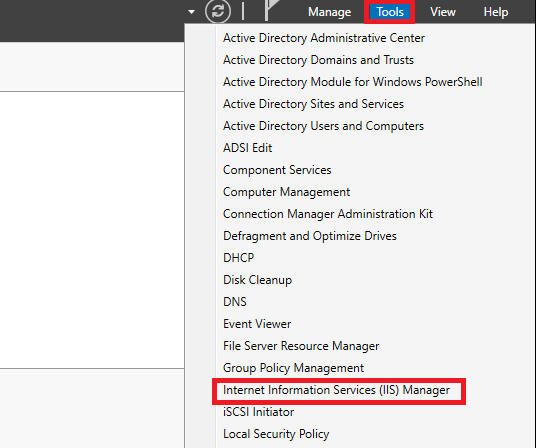
Step 2. A New window of Internet Information Services Manager will open.Expand Computer Name > Right Click on Add FTP Site…

Step 3. A New Windows will open. Enter the FTP Server Name in FTP Site Name field, Browse the physical path where your files are stored.Clients will browse this folder to access the content.Click on Next.
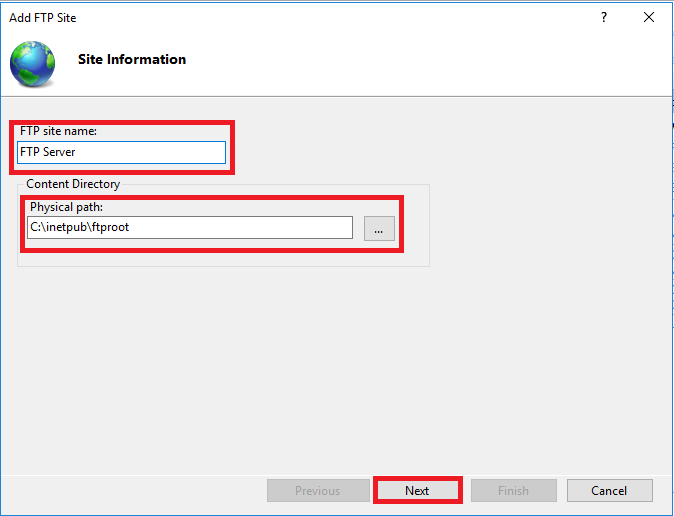
Step 4. Select the IP Address from the IP Address List., Select the Check Box of Start FTP site automatically.If you want to select SSL then you have to provide the SSL certificate.Click on Next.
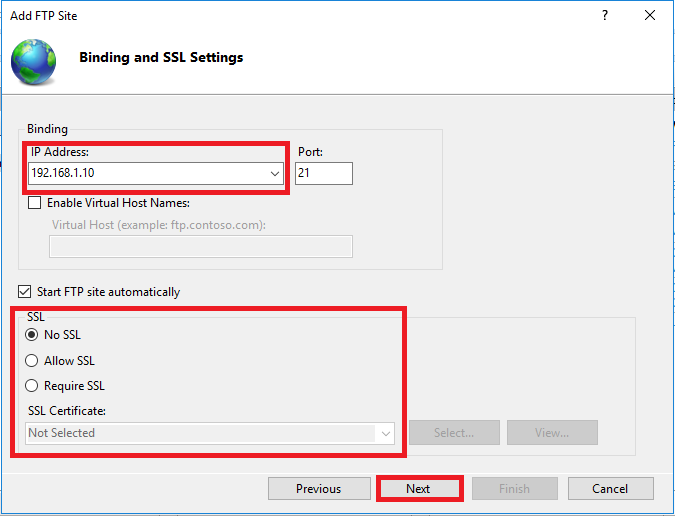
Step 5. Under Authentication Select Anonymous and Basic.In Authorization Section Select All users from the drop-down list and select Read and write according to your need .and click on Finish.
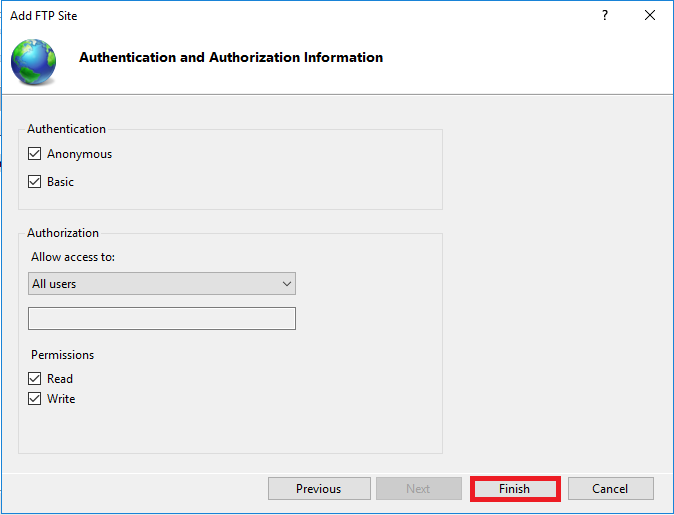
Step 6. Now you can browse FTP server from the client machine. To access FTP Server type the IP address of the server on the browser (like ftp://192.1681.10). You can access FTP Server like this shown in the screenshot.
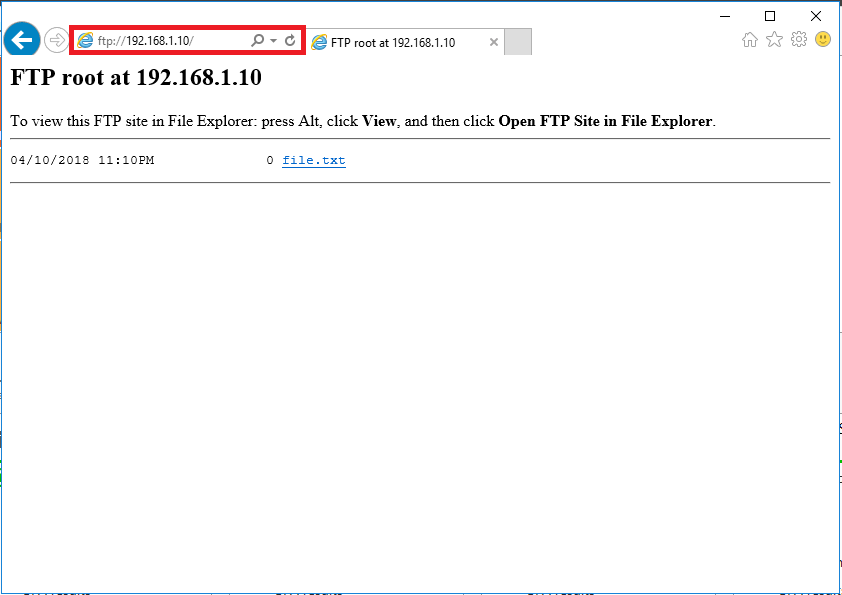
Go to C:/inetpub/ftproot to paste the files and folders so that clients can access these.
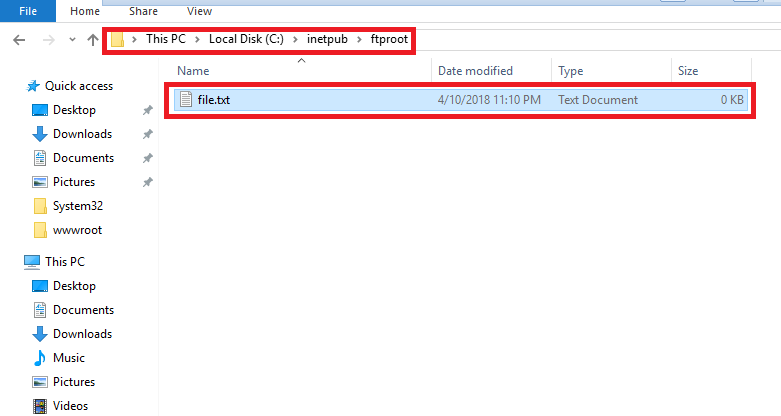
Congratulations! finally, we have Successfully created FTP server using IIS on Windows Server 2016. In next Part, we will see How to Create Windows Server Backup Windows Server 2016.
Download “Tutorials for Windows server” Android application Now.
So above Steps is How you can create FTP server on windows server 2016 so that clients can access files using FTP server. Hope you all like this post, share it with others too and Leave a comment below if you need any suggestion at any steps.


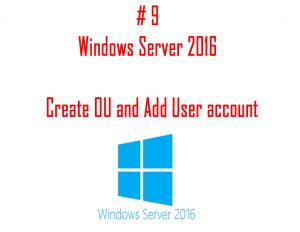
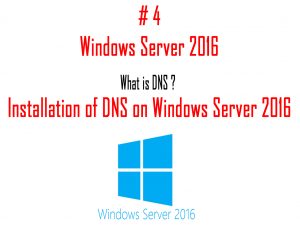
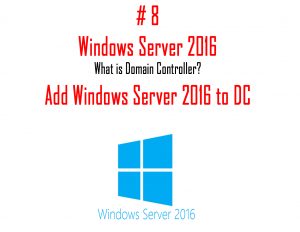
video sharing I admire this article for the well-researched content and excellent wording. I got so involved in this material that I couldn’t stop reading. I am impressed with your work and skill. Thank you so much.