This article aims to be a comprehensive guide to enable the root user on Ubuntu LTS Desktop. In this article, I will show you a simple method to enable the root user in ubuntu Desktop in very simple steps. So Let’s Get Started.
Introduction
Nowadays, everyone uses Ubuntu for either personal or professional purposes, making it a trend among individuals. Every year, the Ubuntu community delivers two updates: in April and October. In April, the Ubuntu community releases LTS (Long Term Support) versions one to two years. On April 23, 2020, Ubuntu 20.04 LTS was launched. Year and month are combined to form the version name. 20 stands for 2020, 04 stands for April, and 1 is the extended version of 20.04 in Ubuntu 20.04.
It didn’t prompt you to create a password for the root account in Ubuntu System throughout the installation procedure. Instead, it creates a standard user with administrative rights to act in the role of the root user. As a result, “sudo” is a member of the user that we specified during installation, and sudo has superuser permission. Here, “sudo” stands for the superuser; using this command, we can perform nearly any task. But occasionally we require root user rights. We must enable the root user in our Ubuntu system for this reason. We may enable root user login on our Ubuntu system by following the steps below.
Enable using “su” command in Terminal
In Ubuntu Desktop, the root account password is locked by default. As a result, whenever you type “su -,” you will receive the authentication failure error message that is displayed below.
su -Enable Ubuntu Desktop root password
Step 1. First, we must create a password for the root user before we can enable the Ubuntu root account. Open the Linux terminal, and type in the root password.
sudo passwd rootOnce the command has been executed, you will be prompted for the “sudo” password; input your own user password here. Next, you will be prompted for a new root password.
Step 2. You can now use the “su” command to log in as a superuser using the new password.
su -sLogin to Ubuntu Desktop directly using the root account
Step 3. Now open the “50-ubuntu.conf” file with your favorite text editor
sudo gedit /usr/share/lightdm/lightdm.conf.d/50-ubuntu.confAdd this line to the end of the file now.
greeter-show-manual-login=trueStep 4. Save the file now, then quit. It’s done now! You can now log in as the root user on your Ubuntu desktop after restarting your computer.
Now, input the root username and root password that you chose in the previous steps.
Conclusion
So, this guide is all about that how we can Enable root users in Ubuntu Desktop. You can always use the above to log in with root users in Ubuntu Desktop and have all root Access. Hope you all like this post, share it with others too, and leave a comment below if you need any suggestions at any steps.


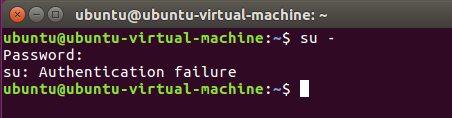

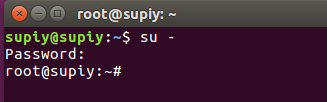




Big thank you for sharing this post its very knowledgeable and very helpful i hope that you will continue to post these kinds of contents in future apart from that if anyone looking for e accounting institute in delhi so Contact Here-+91-9311002620 Or Visit Website- https://www.htsindia.com/Courses/Tally/e-accounting-training-course