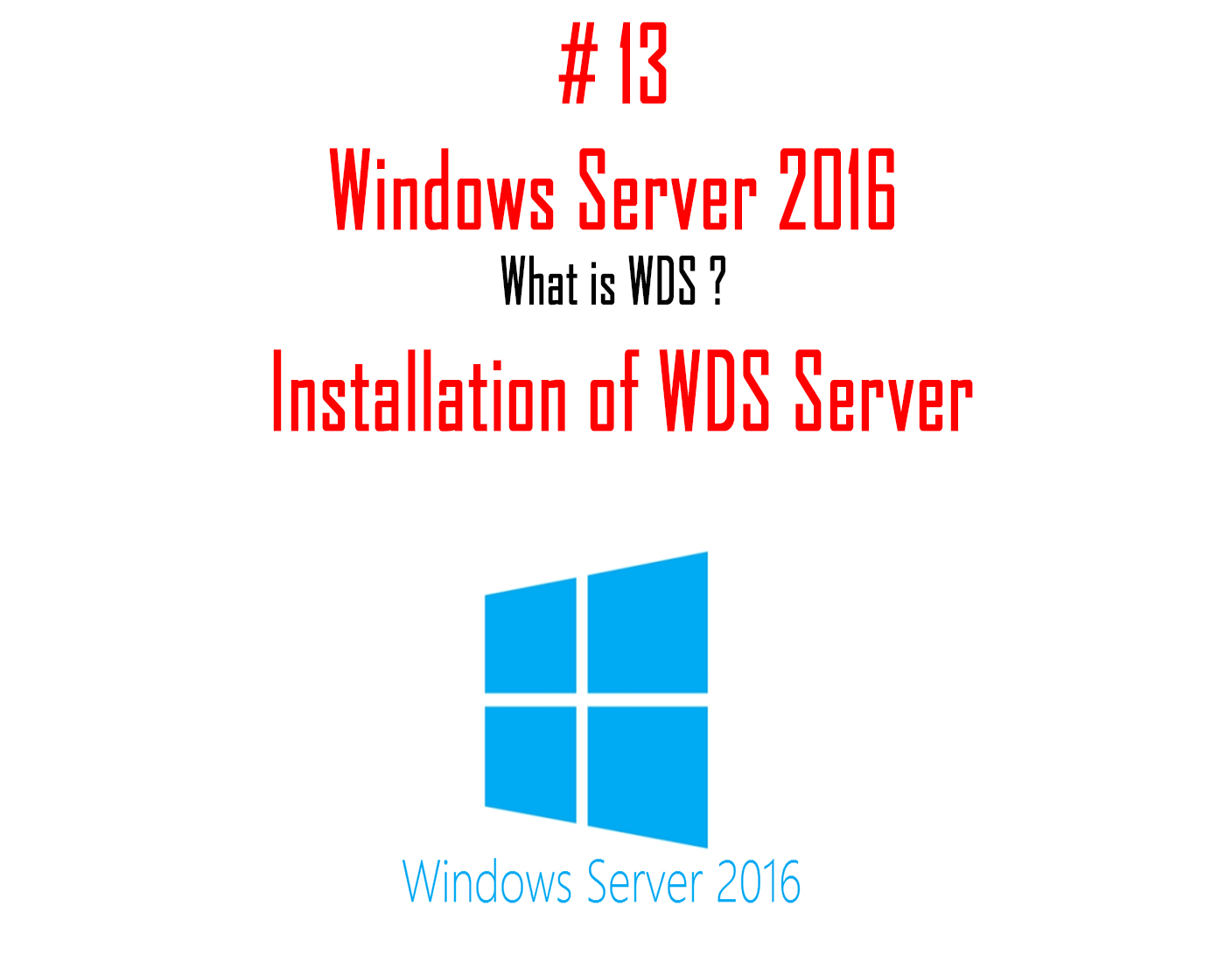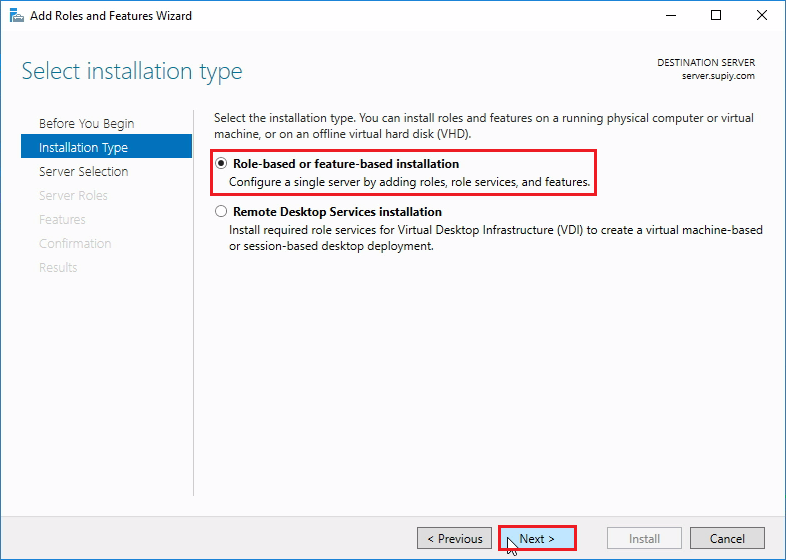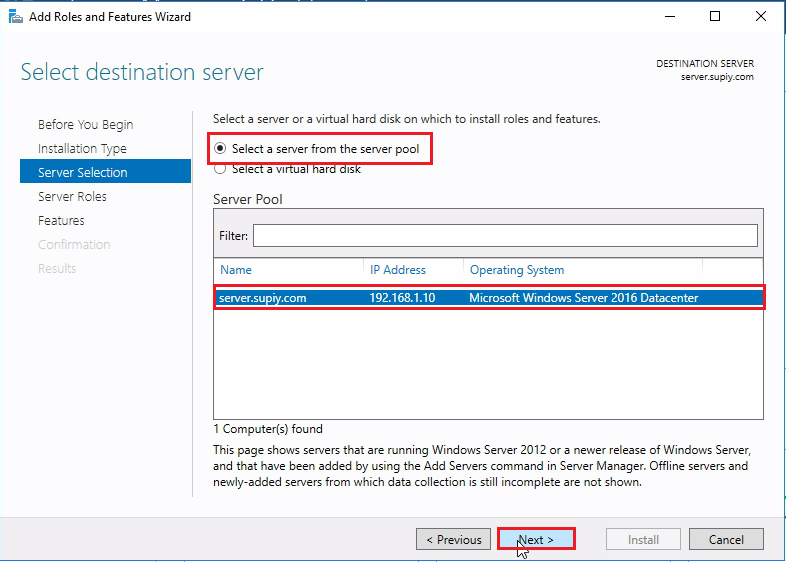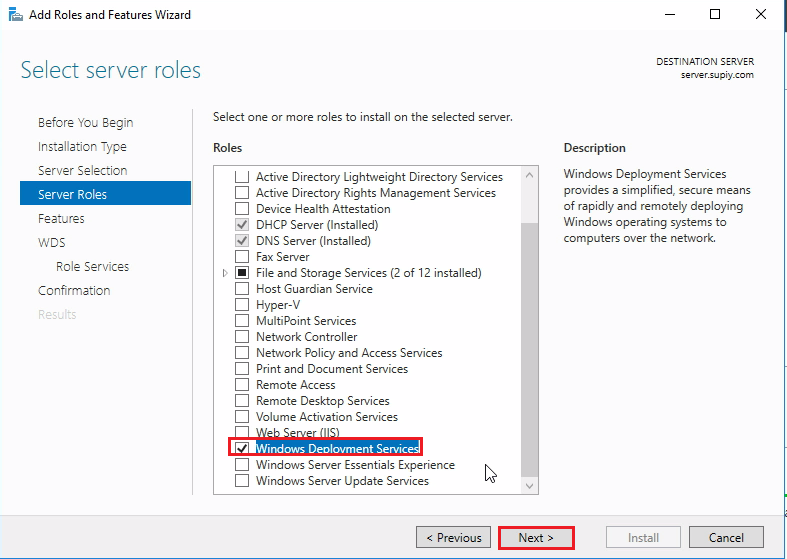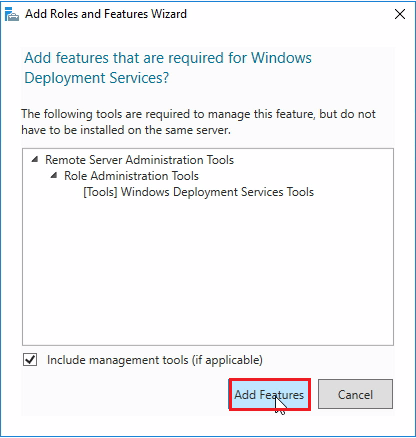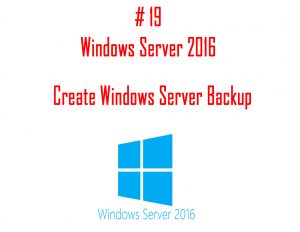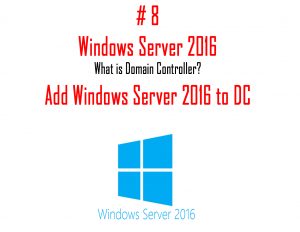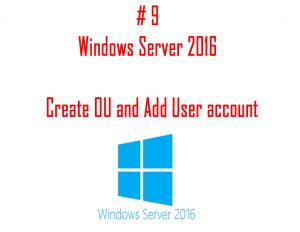This Article is a part of Windows Server 2016 Tutorials series. Within the previous Article, we see How to Install and Configure DHCP Server on windows server 2016. Now we’ll move forward and see What is Windows Deployment Services and How to install WDS Role on Windows Server 2016.
Windows Deployment services first made its debut back in the days of Windows Server 2000 and Windows Server 2003.However back in those days, the tool was known as Remote Installation Services.Starting with Windows Server 2008 Microsoft decided to rename the tool to Windows Deployment Services and has kept the name change ever since.
Windows Deployment Services is a Microsoft technology through which you can install Windows on multiple computers simultaneously in your network. This can help you to install any Windows Operating System without using DVD or CD on each client machine.
Windows Deployment Services is a technology that can install Windows Operating Systems onto to bare metal computers over the network.With Windows Deployment Services the Operating System is stored on a dedicated server.Operating System is stored on a WDS server are called images.An image, in a nutshell, is essentially a snapshot of a computer at a specific point in time.When a new bare-metal computer is connected to a network, Windows Deployment Services will install the image onto that computer over the network.
Pre-requisites to install Windows Deployment Services Server
- Domain Controller is required for the Authentication.
- DNS Server is required for name resolution
- DHCP Server is required for providing IP Address to client computers.
- You must have the appropriate credential to install the role.
- Boot Image and Install Image is required.
Installation of Windows Deployment Services on Windows Server 2016
Step 1. Open your Server Machine and open Server Manager console > Click on Add Roles and Features.
Step 2. Now in this Window, Select the Role-based or feature-based installation option and click on Next.
Step 3. Now we have to Select the Server, just Select the Server from the Server pool. and click on Next.
Step 4. From the list of Server Roles, Check the Windows Deployment Services role > Click on Add Features on the popup window and simply Click on Next.
Step 5.Click on Next.
Step 6. In the Next window, it will show you the Description of the Role which you are installing. Click on Next.
Step 7. On the Select role services page, Leave Deployment Server and Transport Server services selected by default. Click Next.
Step 8. Now you will see a window which confirms the Installation Selections. Click on Install.
Step 9. Wait for the installation bar to complete, after that the Installation of WDS role is completed on your Server. Click on Close.
Congratulations! finally, we what is Windows Deployment Services and how we can install WDS Role on Windows Server 2016. In the next Part, we will Configure Windows Deployment Services Server on Windows Server 2016.
Download “Tutorials for Windows server” Android application Now.
So above Steps are all about Windows Deployment Services and its Installation. With these Steps, you can Install WDS Server on your Windows Server 2016 Machine. Hope you all like this post, share it with others too, and Leave a comment below if you need any suggestions at any steps.