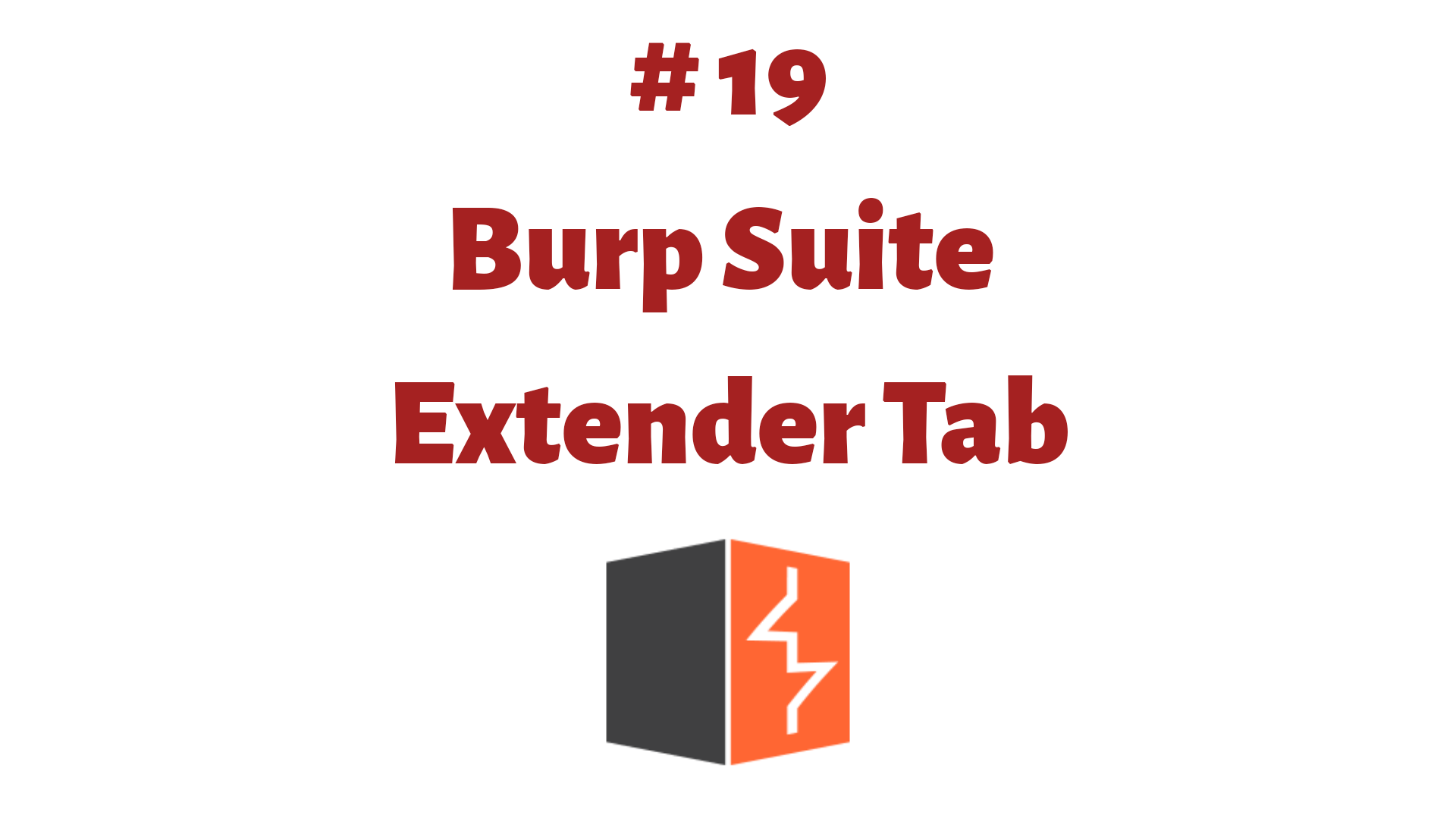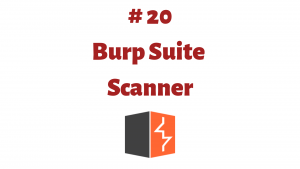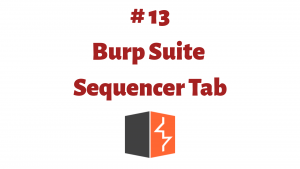This article is a part of the Guide for Burp Suite series. Within the previous article, we learn about some of the features of the Comparer tab. Now we’ll move forward and see some of the features of the Extender Tab. So Let’s Get Started.
Burp Extender lets you use Burp extensions, to extend Burp’s functionality using your own or third-party code. You can load and manage extensions, view details about installed extensions, install extensions from the BApp Store, view the current Burp Extender API, and configure options for how extensions are handled.
Looking more closely at the Extender tab, you will notice there are four subtabs available: Extensions, BApp Store, APIs, and Options.
1. Extensions
Burp Extensions
This features you to customize or manage Burp’s extension and you can also add your own or third-party extension.
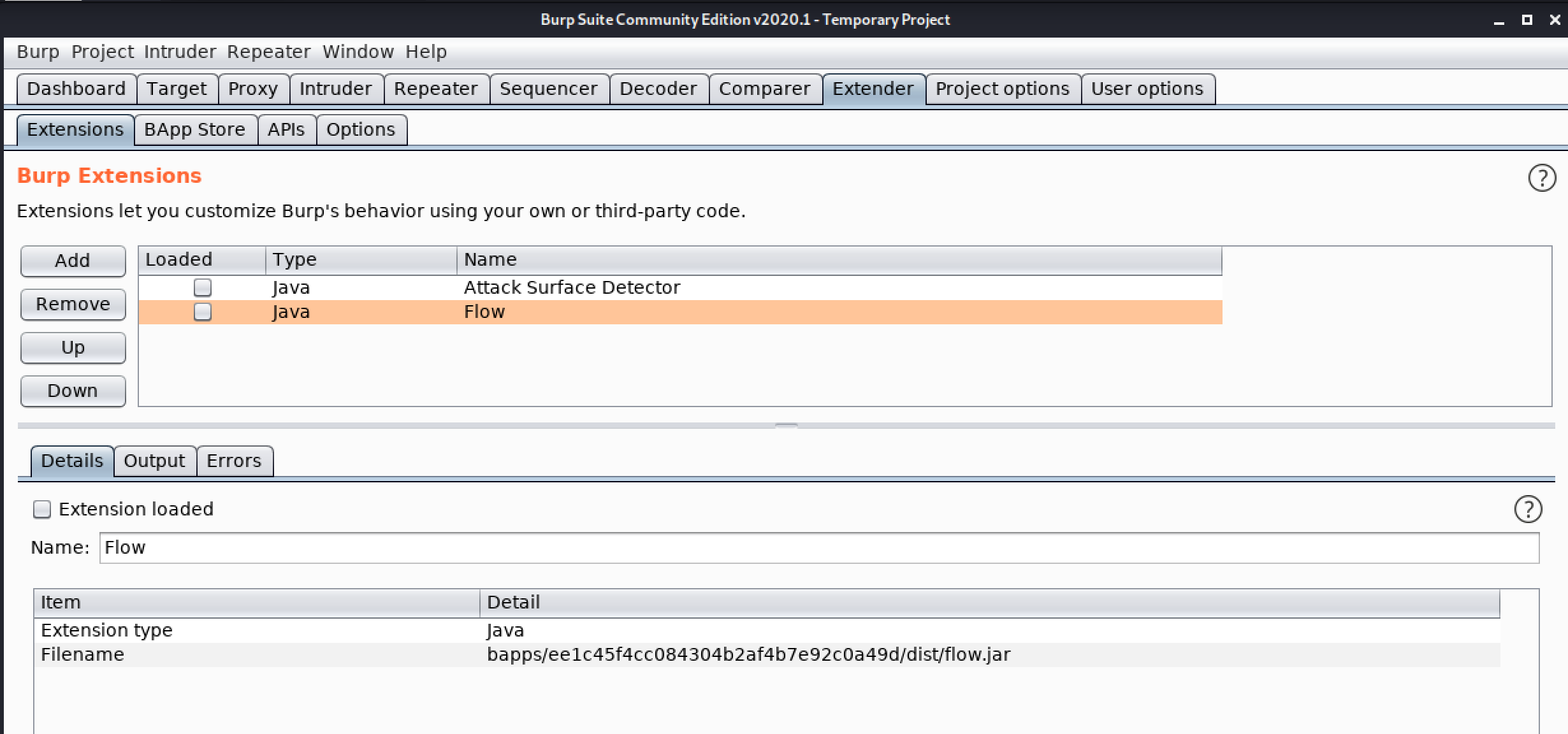
2. BApp Store
BApp Store
The BApp Store contains Burp extensions that have been written by users of Burp Suite, to extend Burp’s capabilities. You can view the list of available BApps, install specific BApps, and submit user ratings for those you have installed.
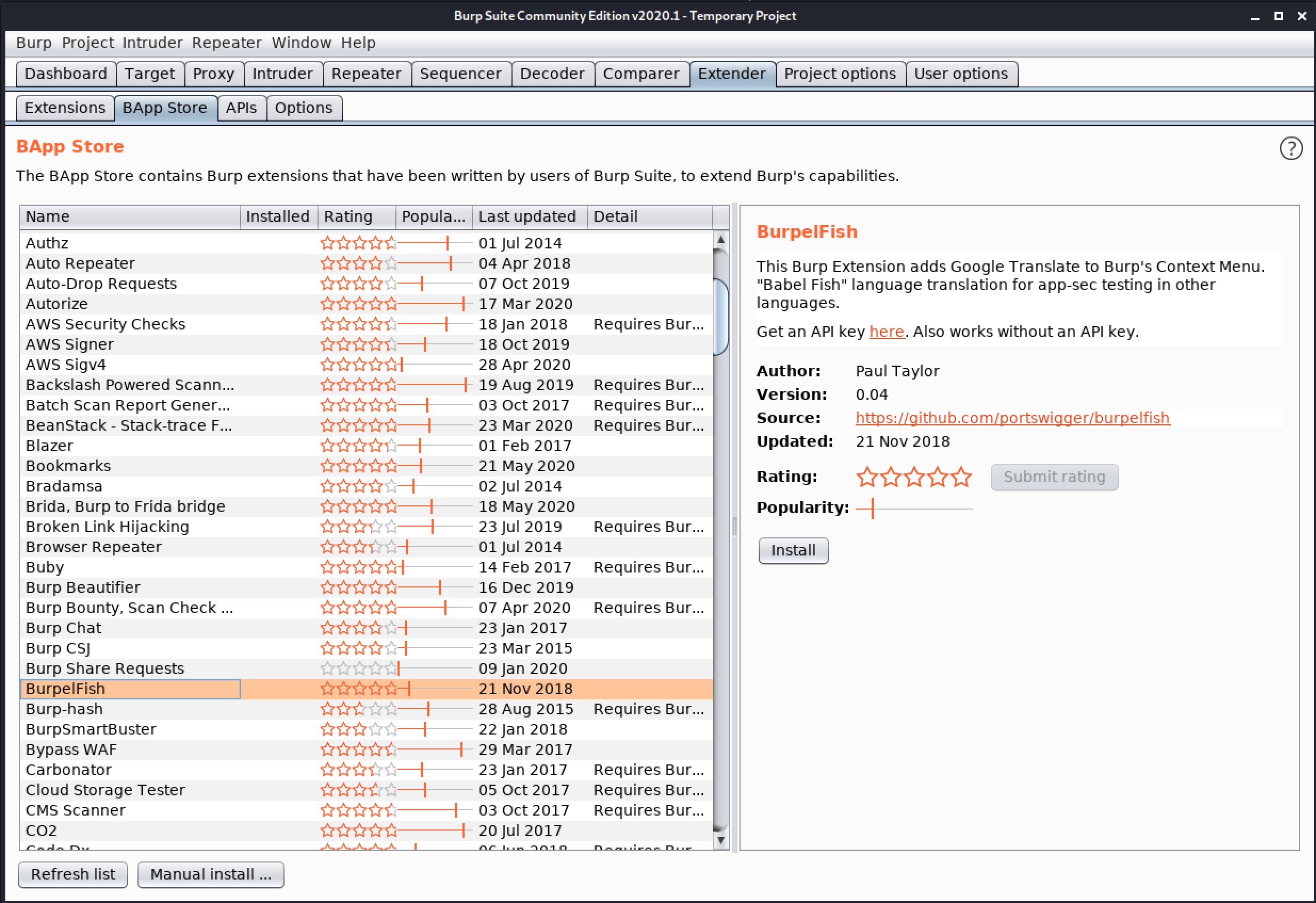
3. APIs
Burp Extender APIs
This tab contains details of the APIs that are available for creating Burp extensions. The listing shows the APIs that are available in the version of Burp that is running. Select the name of an interface from the list to show the interface code in full.
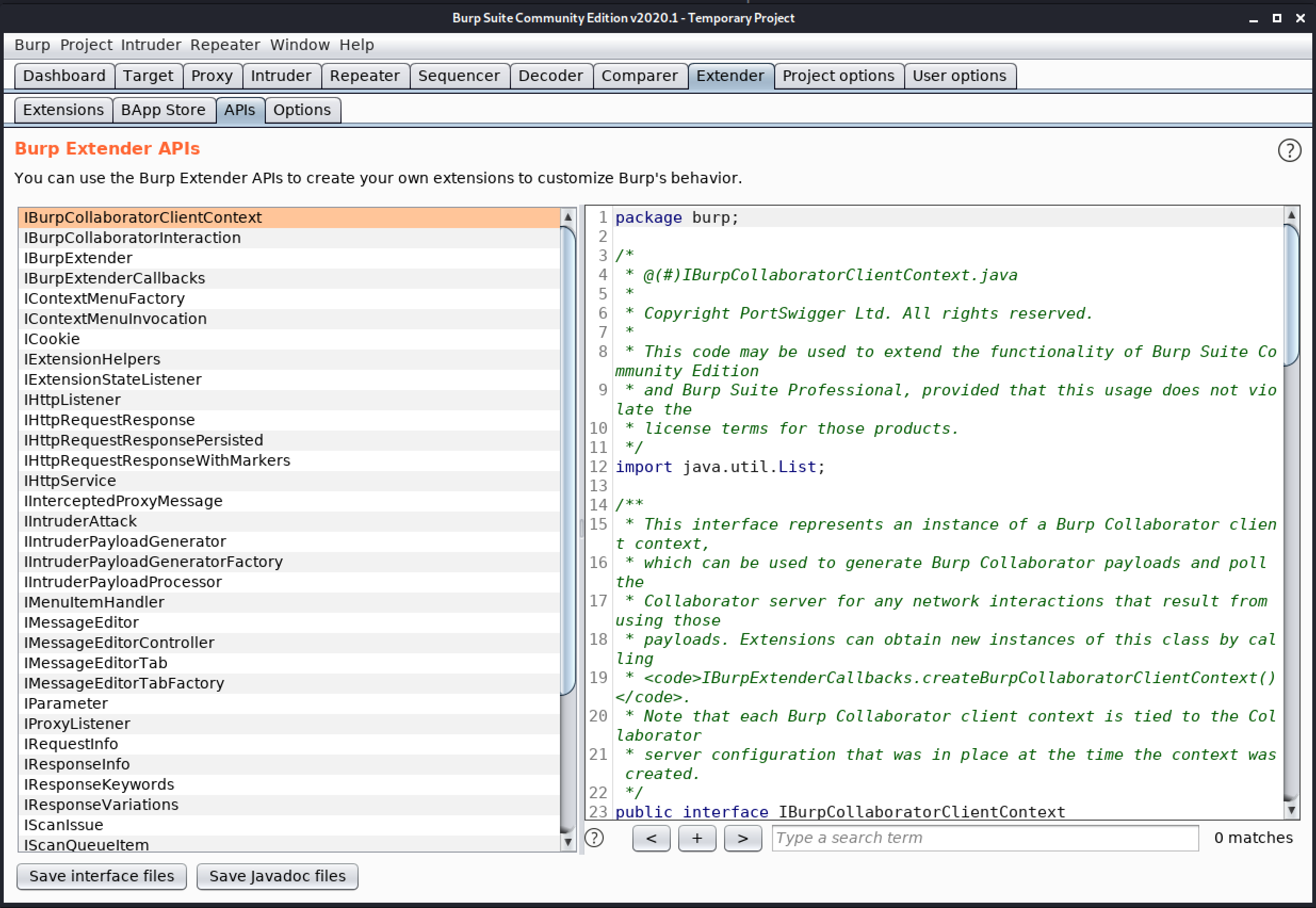
4. Options
This tab contains options for extension settings, the Java environment, the Python environment, and the Ruby environment.
- Settings – These settings control how Burp handles extensions on startup.
- Java environment – These settings let you configure the environment for executing extensions that are written in Java. If your extensions use any libraries, you can specify a folder from which libraries will be loaded
- Python environment – These settings let you configure the environment for executing extensions that are written in Python. To use Python extensions, you will need to download Jython, which is a Python interpreter implemented in Java.
- Ruby environment – These settings let you configure the environment for executing extensions that are written in Ruby. To use Ruby extensions, you will need to download JRuby, which is a Ruby interpreter implemented in Java.
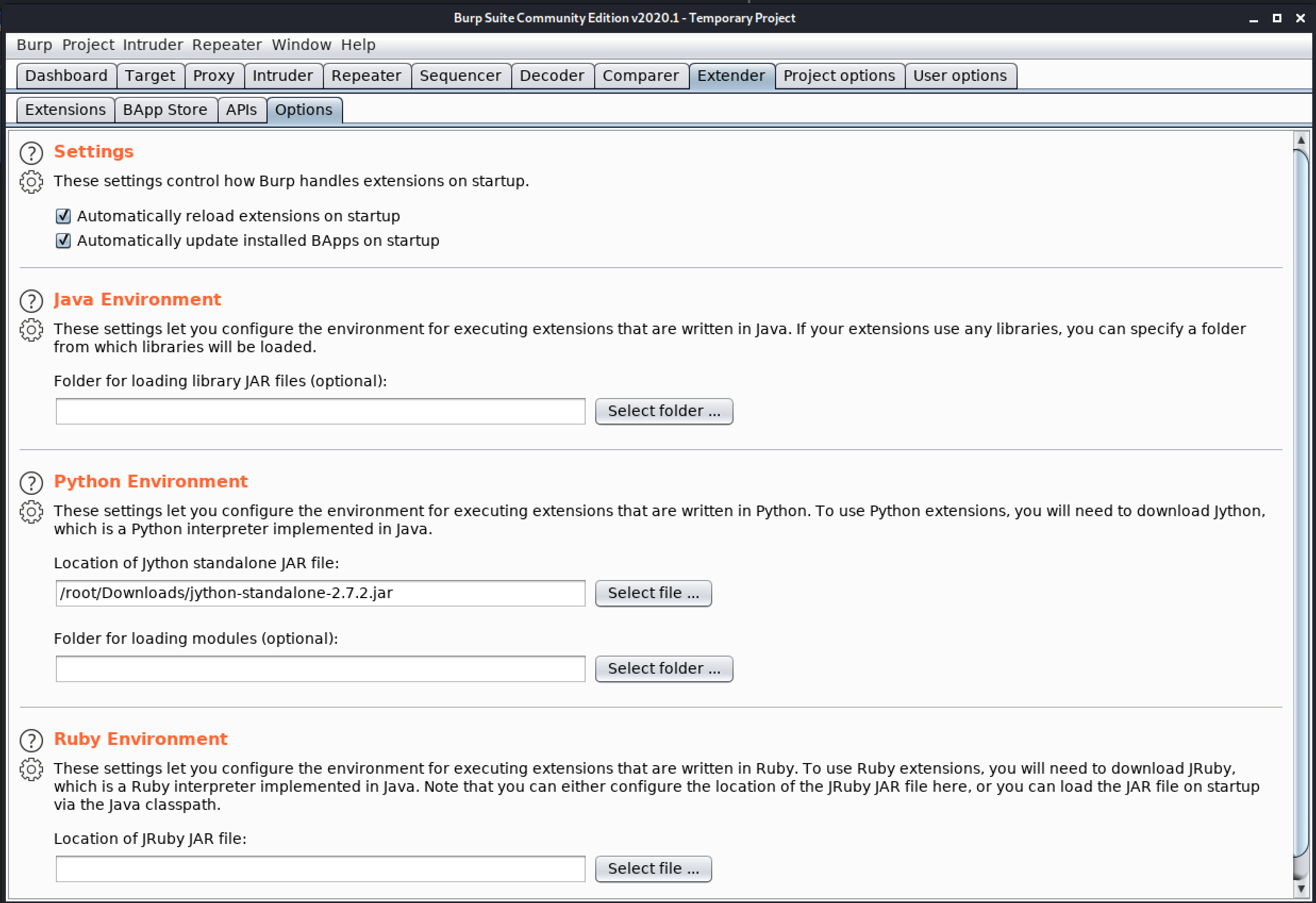
Congratulation! finally, you know about the Extender tab which is present in the Burp Suite. In the next Part, we will learn about the Scanner feature which is present in the Burp Suite.
#burpsuite #burpsuitetutorial #burp #webapplicaitonpentesting