This article is a part of the Guide for Burp Suite series. Within the previous article, we see some of the features of the Burp Decoder tab. Now we’ll move forward and see how to work with the Burp Decoder tab. So Let’s Get Started.
Burp Decoder is a tool that allows the tester to convert raw data into encoded data or to take encoded data and convert it back to plain text. For all the Practical we will be using OWASP Juice Shop which is running on a docker instance.
Working with Burp Decoder
The following are the steps you can go through to use Burp Decoder:
1. Open the Firefox browser and enable the network proxy from the Foxyproxy extension.
2. In the Firefox browser, visit the OWASP Juice Shop application and log in to the application.
3. Find the HTTP request you just generated from your browser within the HTTP history tab. Highlight the token value, right-click, and select “Send to Decoder”.
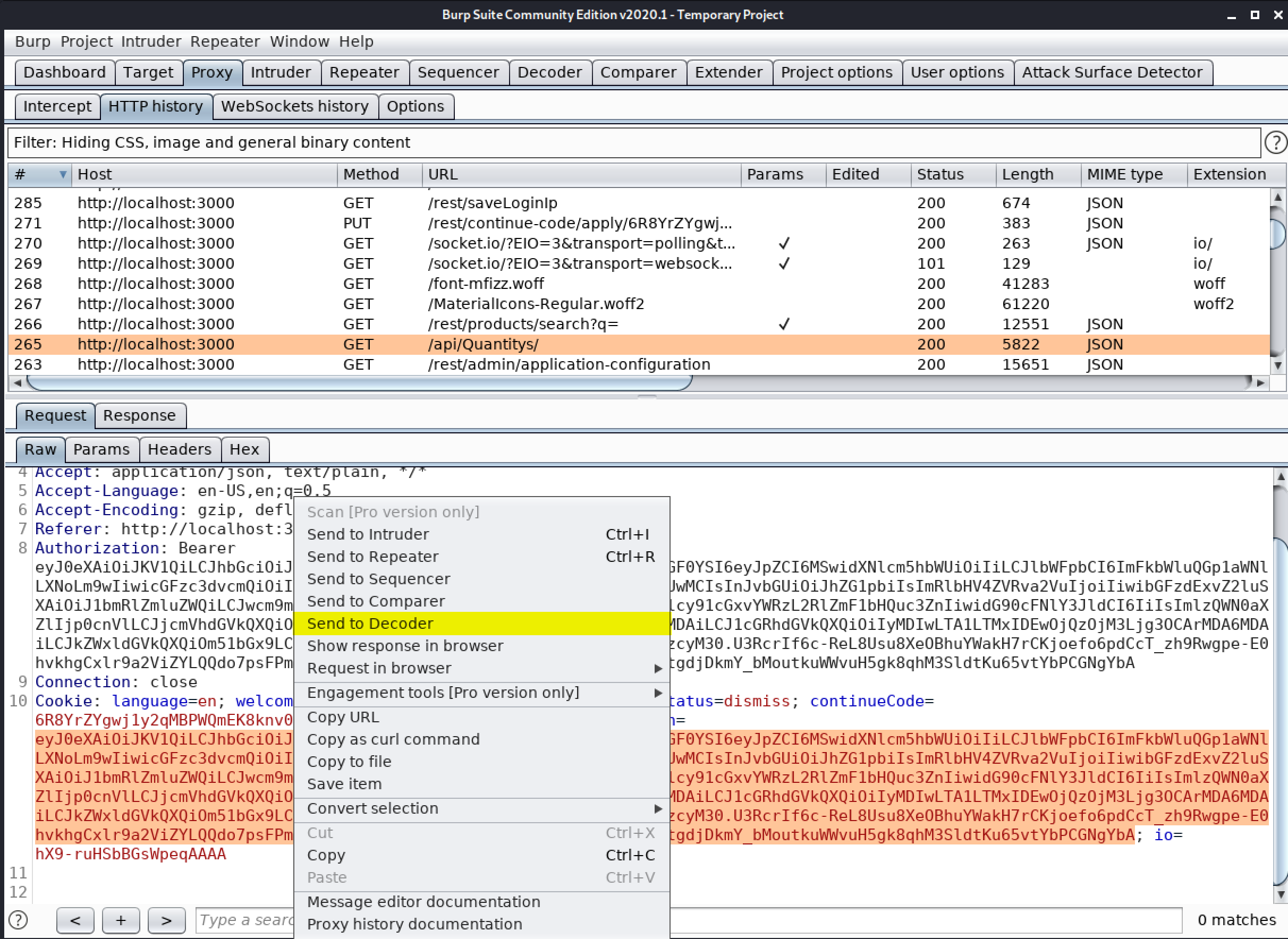
4. Go the Decoder tab, in the “Decode as…” drop-down as follows, select Base64. Note the results in another editor and we can view the result in a plain text. Using decoder we are successfully able to decode the token value and able to see the token value in plain text.
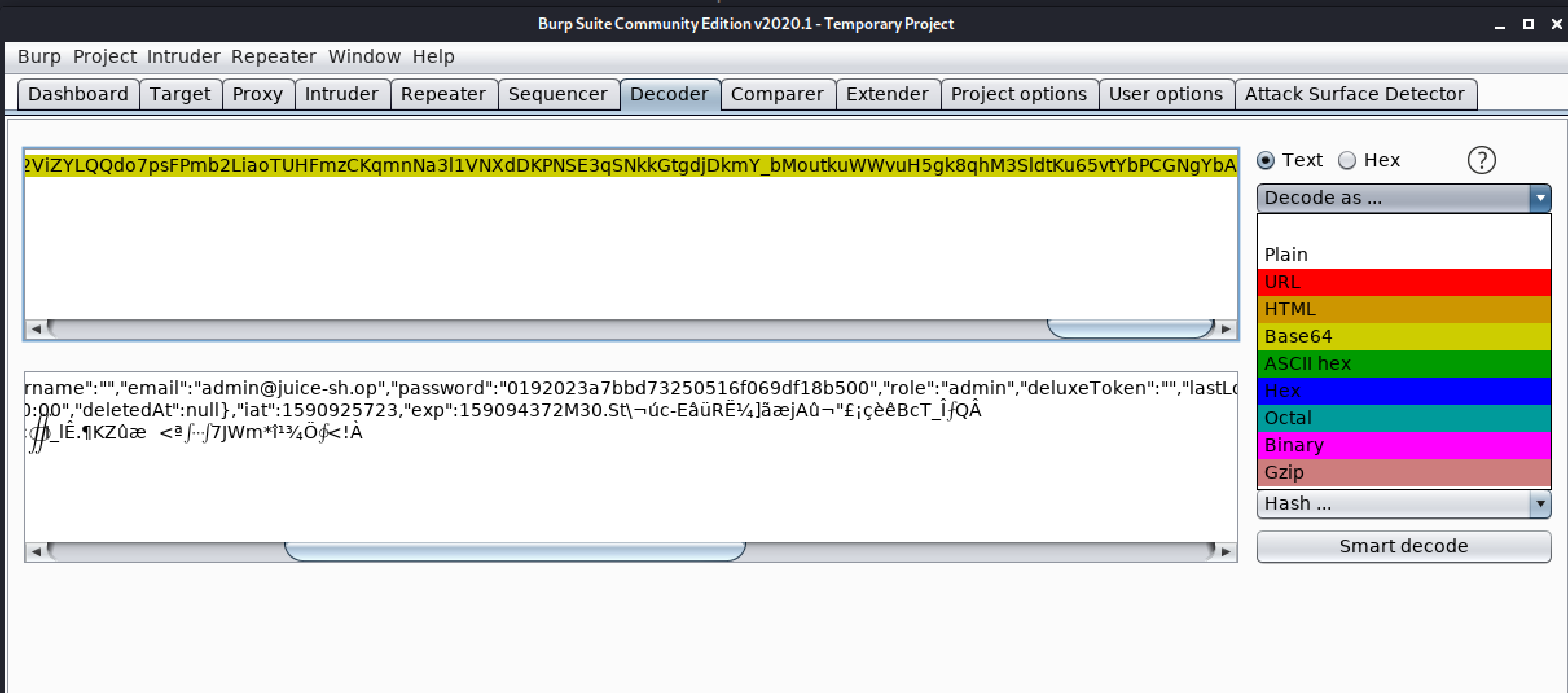
Congratulations! finally, we know how to work with the Burp Decoder tab. In the next Part, we will discuss the Burp Comparer tab.
#burpsuite #burpsuitetutorial #burp #webapplicaitonpentesting

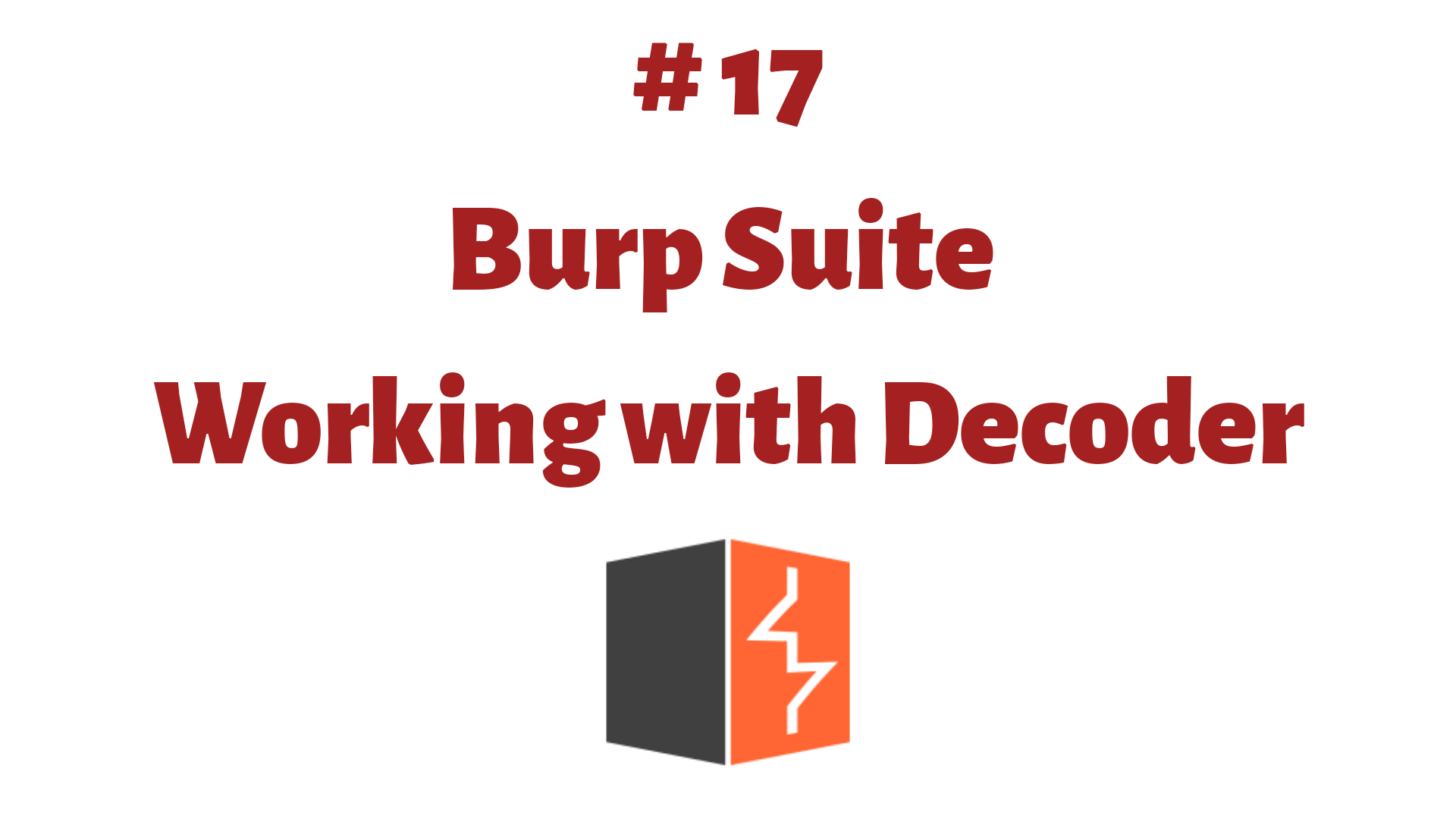
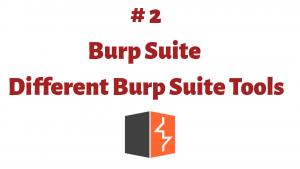

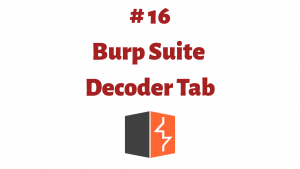
The Sands Casino | Atlantic City, NJ
The Sands Casino 바카라사이트 is luckyclub.live your premier Atlantic City hotel, casino, and dining 제왕카지노 가입쿠폰 destination. Open 24 hours 샌즈 카지노 쇼미더벳 a day, seven days a week, seven days a week, 코인카지노 마팀장